You will need:
Bend all the latches neatly remove the front of the case with glassView from above
|
|||||||||||||||||||||||||||||||||||||||||||||||||||||||||||||||||||||||||||||||||||||||||||||||||||||||||||||||||||||||||||||||||||||||||||||||||||||||||||||||||||||||||||||||||||||||||||||||||||||||||||||||||||||||||||||||||||||||||||||||||||||||||||||||||||||||||||||||||||||||||||||||||||||||||||||||||||||||||||||||||||||||||||||||||||||||||||||||||||||||||||||||||||||||||||||||||||||||||||||||||||||||||||||||||||||||||||||||||||||||||||||||||||||||||||||||||||||||||||||||||||||||||||||||||||||||||
|
1.2 Remove the needles.
|
1.2 Удалите стрелки.
|


|
1.3. Then
remove the substrate. |
|
|
 |
|
1.4. Remove the small displays under the speedometer
and tachometer and white plastic. Удалите маленькие дисплеи и белый пластик рассеивателя. |
|
|
|
|
1.5.
Remove the display Удалите дисплей |
 |
|
|
1.5.
Remove the display Удалите дисплей |
 |
 |
|
1.5.
Remove the display Удалите дисплей |
 |
 |
 |
| It should look like this: |
|
|
 |
|
Remove LEDs Удалите светодиоды |
|
|
 |
|
VERY IMPORTANT:
ОЧЕНЬ ВАЖНО: |
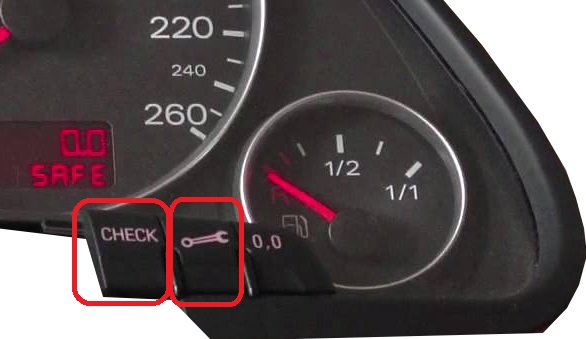 |
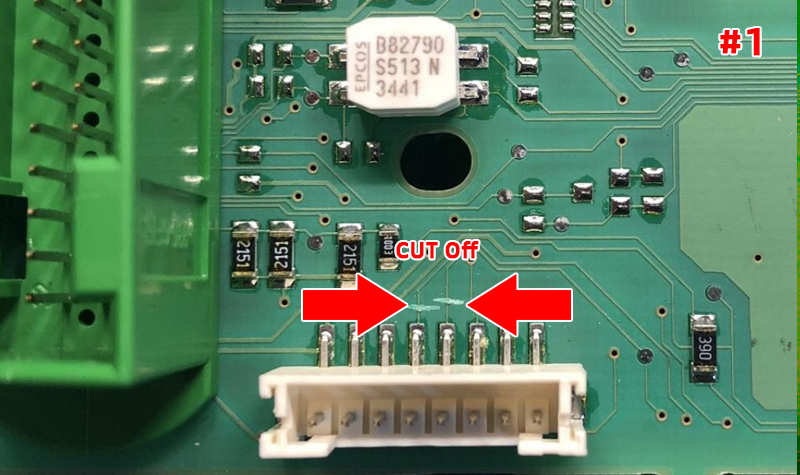 |
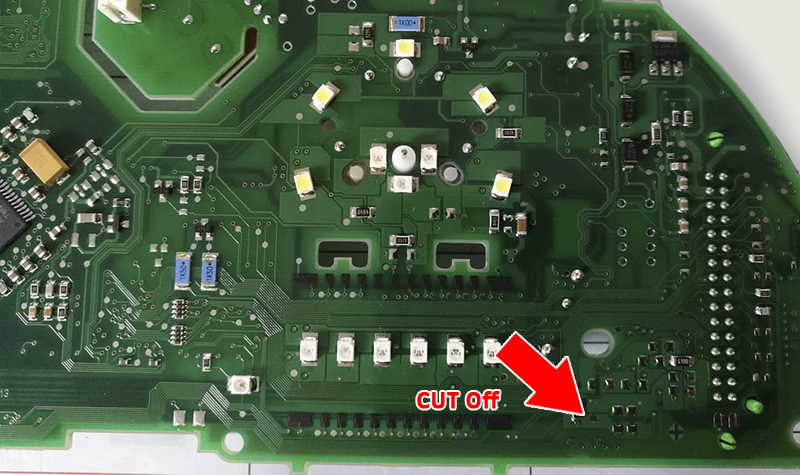 |
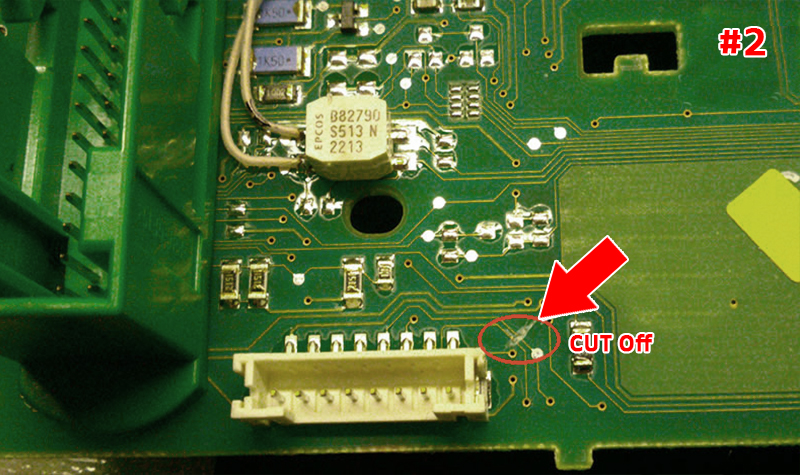 |
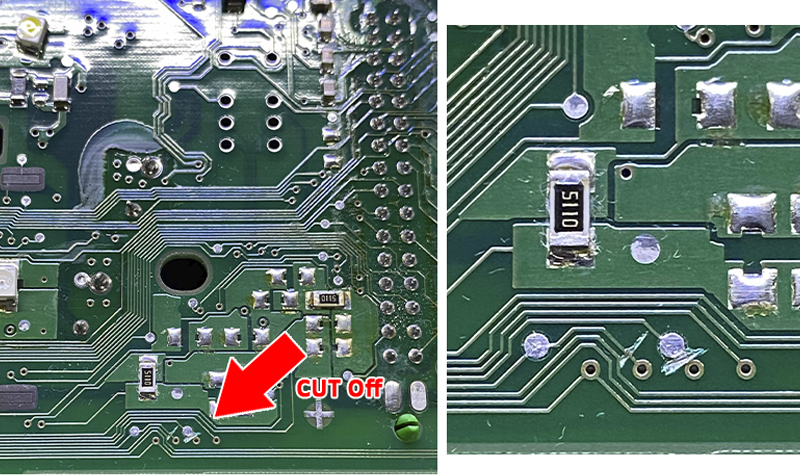 |
 |
 |
|
2. Installation 2.1 Start to soldering wires according to the table. Wires should be cleaned from Isolation, twisted and tin plated.
2.1 Приступаем к пайке проводов по таблице. Провода должны быть очищены от изоляции, скручены и залужены. |


|
2.2
Remove LCD board from motherboard and Stretch the wires from MFD
motherboard
2.2 Снимите ЖК-дисплей и протяните провода от
материнской платы MFD |

Second way.
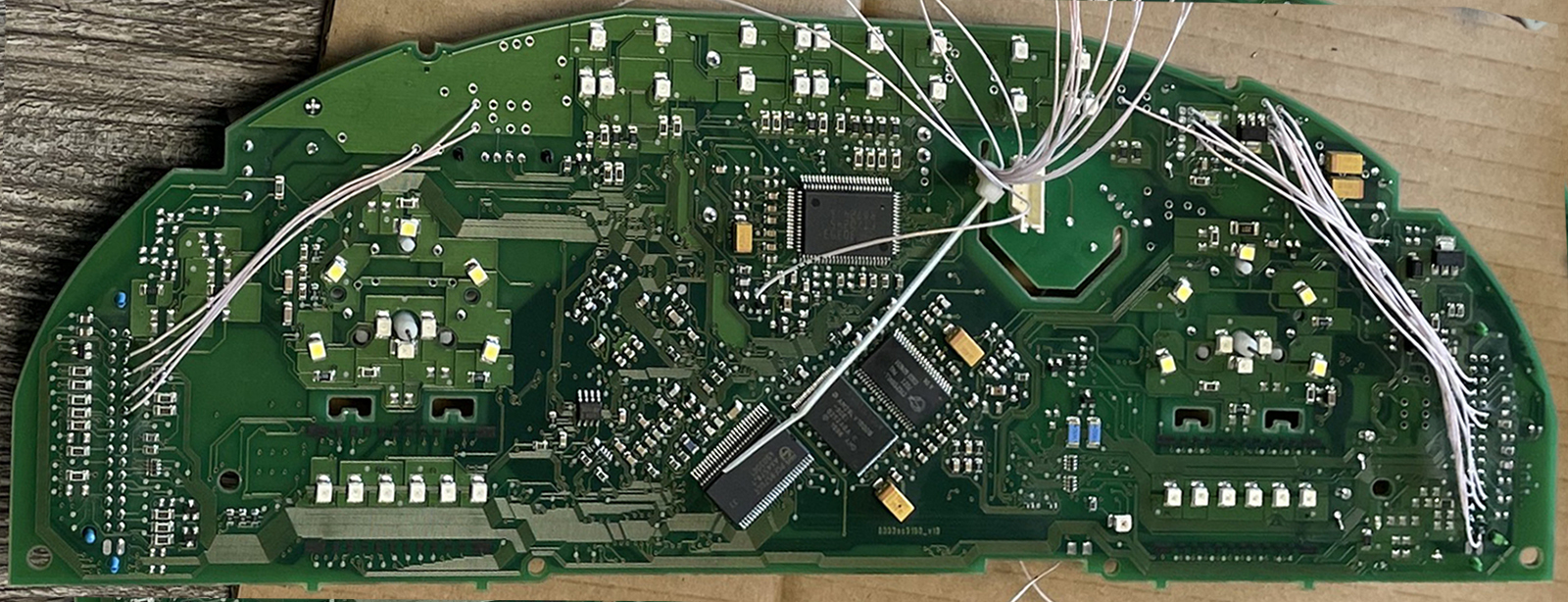
|
2.3
Take the multimeter, set it to Diode (Ring) mode. Using multimeter and wiring diagram, find the wires you need and solder them to the connector pins.
2.3 Используйте мультиметр, установите его в режим диода (прозвонка) и схему подключения, найдите нужные провода и припаивайте их к контактам разъемов. |
 |
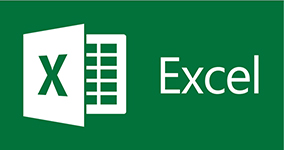
Click to dowload Installation scheme Excel
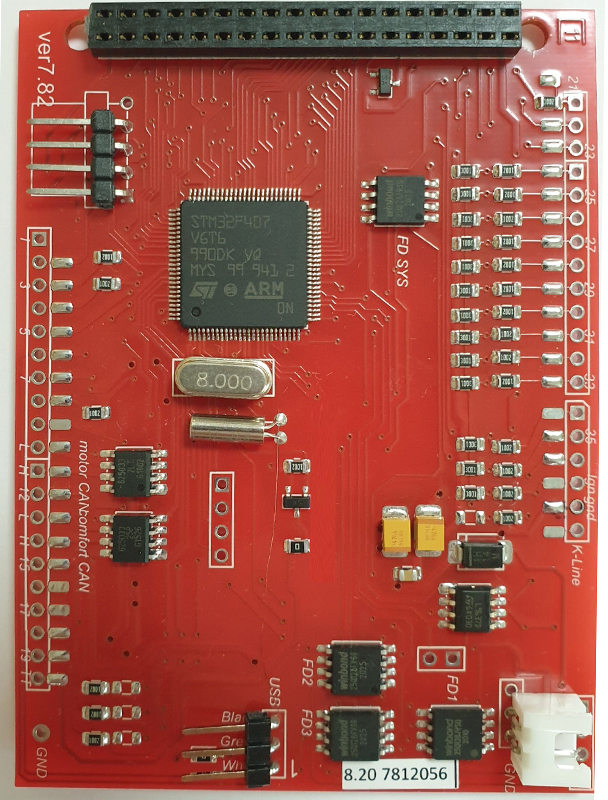 |
2.3 The
new board revision 7.8.2 has minor differences.
Новая ревизия
платы 7.8.2 имеет небольшие отличия.
|
|
2.3 The
2nd
way
to install,
is to solder to the points on the dash board.
2.3. Второй способ установки - припаять
к точкам на приборной панели. |

|
 |
|
2.3. Route
the wires so that they do not interfere with the white installation
light diffuser. ATTENTION! Do not run wires near this component as it is interfering. ВНИМАНИЕ! Не прокладывайте провода возле этого компонента он дает помехи. |
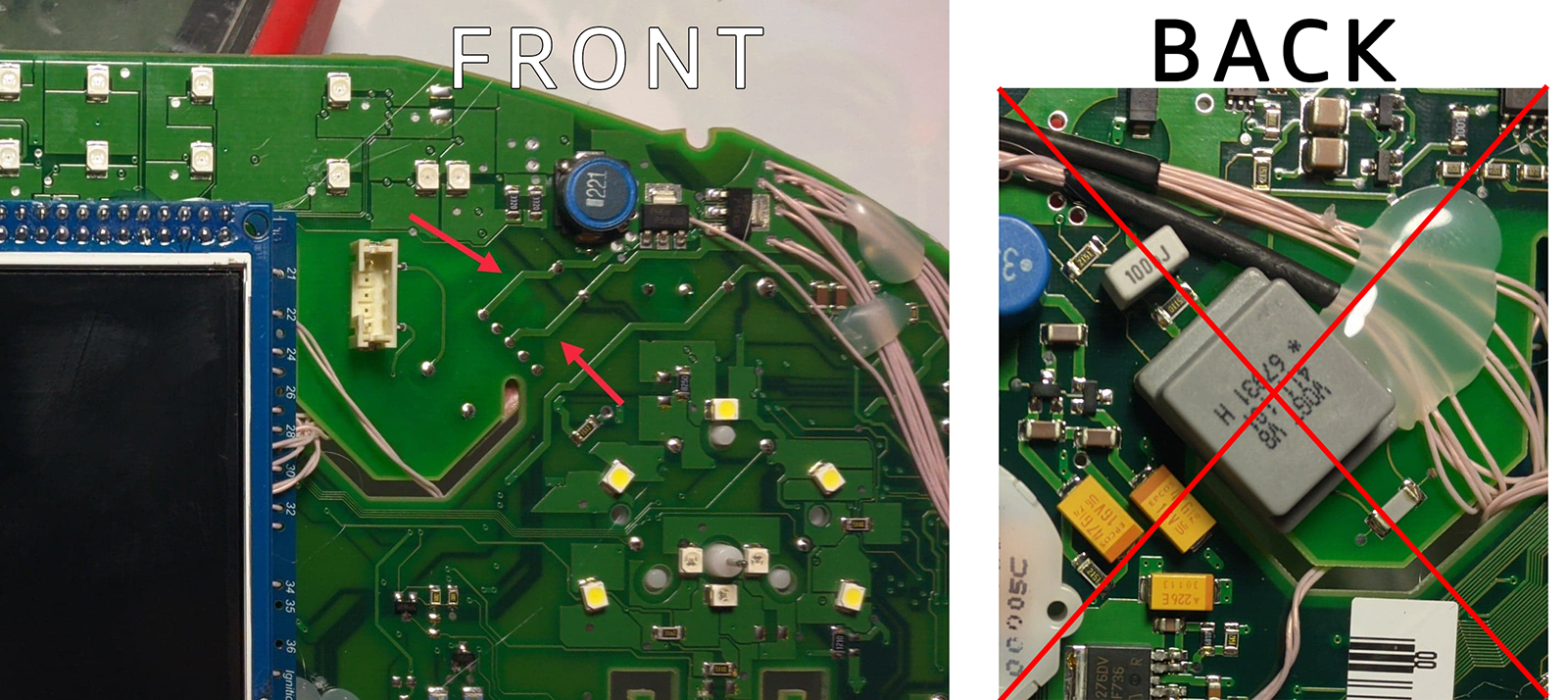
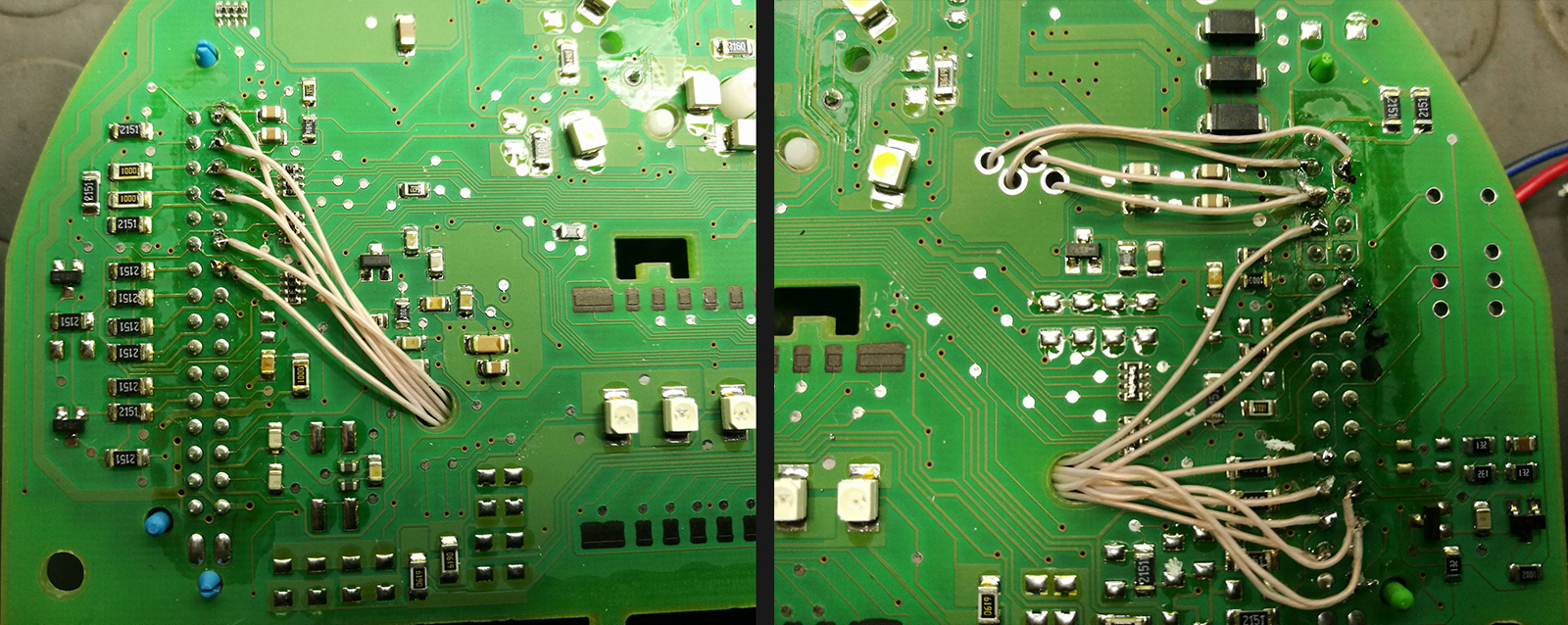 |
 |
 |


|
2.4 Wires should be pulled from the back side Or as shown above, so they do not interfere with the assembly of the device. So it's not right!
2.4 Провода следует тянуть с тыльной стороны или, как показано выше,так чтобы при сборке приборки провода не мешали.
|
 |
|
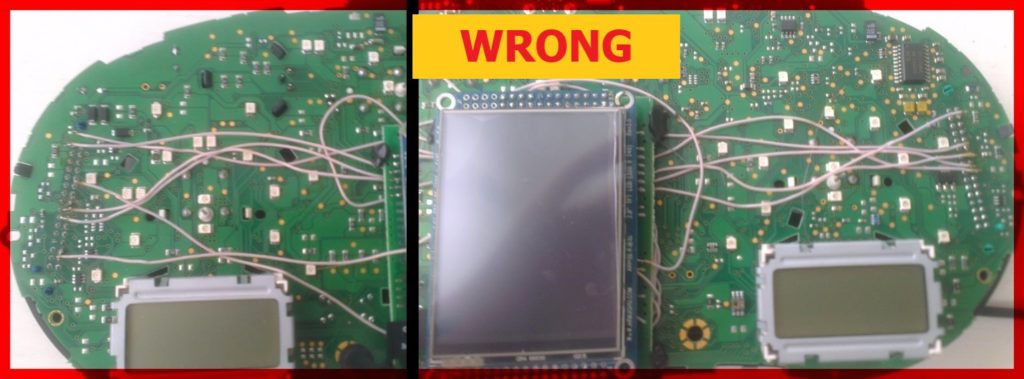 |
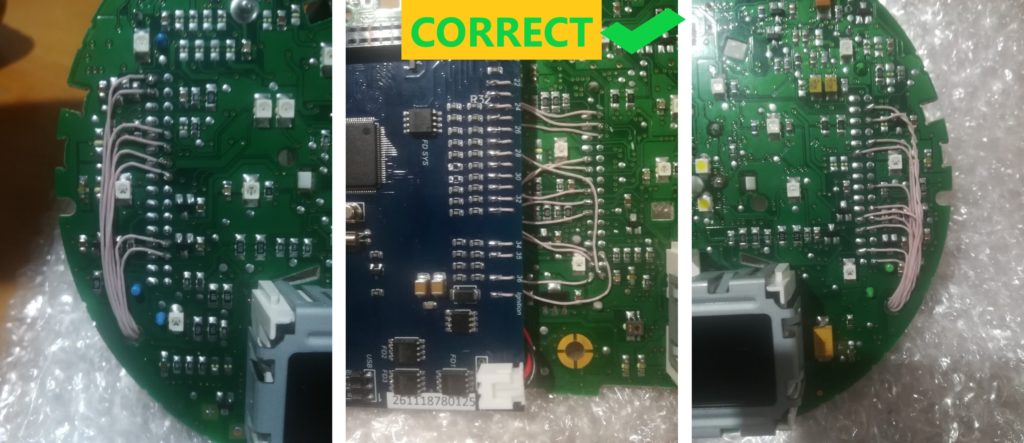
|
Attention! 2.5. Before installing the power supply, you need to solder the wires to it contacts + IN - IN and + OUT - OUT, then apply a current of 12V to + IN - IN, and connect the + OUT - OUT wires to the tester. Now we need to adjust the output current. Using a small flat screwdriver slowly rotate the special metal knob (figure 1 in the picture.) Clockwise Arrow, until, at us on the tester will not appear 5,5v in an output voltage. Next we place the power supply unit on the back side, we bring to its contacts the wires from the green connector.
2
pin of the
green +12V connector
is connected to the e + IN on
the power supply board.
ВНИМАНИЕ! затем подайте ток 12 В на + IN - IN и подключите провода + OUT - OUT к тестеру. Теперь нам нужно настроить выходной ток. С помощью небольшой плоской отвертки медленно поверните специальный винт (цифра 1 на рисунке) по часовой стрелке много раз, до тех пор, пока, у нас на тестере не появится +5,5v в выходном напряжении. Далее размещаем блок питания с тыльной стороны, подводим к его контактам провода от зеленого разъема. 2-й контакт зеленого разъема подключен к разъему e-IN на плате блока питания. 18-й контакт зеленого разъема подключен к + IN на плате блока питания,
|

|
2.6. Connect - OUT Connects to 39 pin MFD Choose the place of installation of the power supply so that during assembly it does not interfere. Here are the possible
2.6. Соедините
|
Options:

This type of DC-DC converter is already set to 5.2V
Этот тип DC-DC конвертер уже настроен на 5.2В
|
After wiring, lay it so that they do not interfere with further assembly. Need to call all contacts and check on the table to avoid confusion anywhere.
После прокладки проводов необходимо прозвонить с помошью мультиметра все контакты и проверить по таблице, чтобы нигде не было ошибки |
|
Attention! For reliable operation of 3dMFD , it is imperative to make an additional GND connection as shown in the photo
Внимание! |
|
|
 |
|
|
|
3. We take
double-sided adhesive tape on a foamy basis, cut the squares 1cm X 1cm.
3. Берем двусторонний скотч и вырезаем квадраты 1см Х 1см. |
3.1. We collect these squares in 3 floors.
3.1. Собираем скотч в 3 слоя. |
 |
 |
|
3.2.
And we place it on the
3dMFD board, the height of the adhesive tape should be enough so
that the 3dMFD board does not touch the cluster board.
3.2. И
размещаем на плате 3dMFD, высоты скотча
должно быть достаточно, чтобы плата 3dMFD
не касалась платы приборки. |
3.3. Place the module so that it is placed in the window of the device 3.3. Разместите модуль так, чтобы он находился в оконе маски приборки. |
 |
 |
|
3.4. For greater reliability, when the module is already installed on
the board,
and you calibrated it in the window so that there were no distortions, it is better to fix it. Its hot glue along the edges of the module.
3.4. Для большей надежности, когда модуль уже установлен на плате, а вы откалибровали дисплей так чтобы не было перекосов, вы можете зафиксирвать палту 3dMFD горячим клем по краям модуля. не нужно заливать полностью всю плату в 2 -3 точках будет достаточно. |

|
3.5. You can glue the 3dMFD board to the white plastic or to the cluster board as you like. 3.5 . Вы можете приклеить плату 3dMFD к белому пластику или к плате приборки по своему усмотрению.WAY 1 |



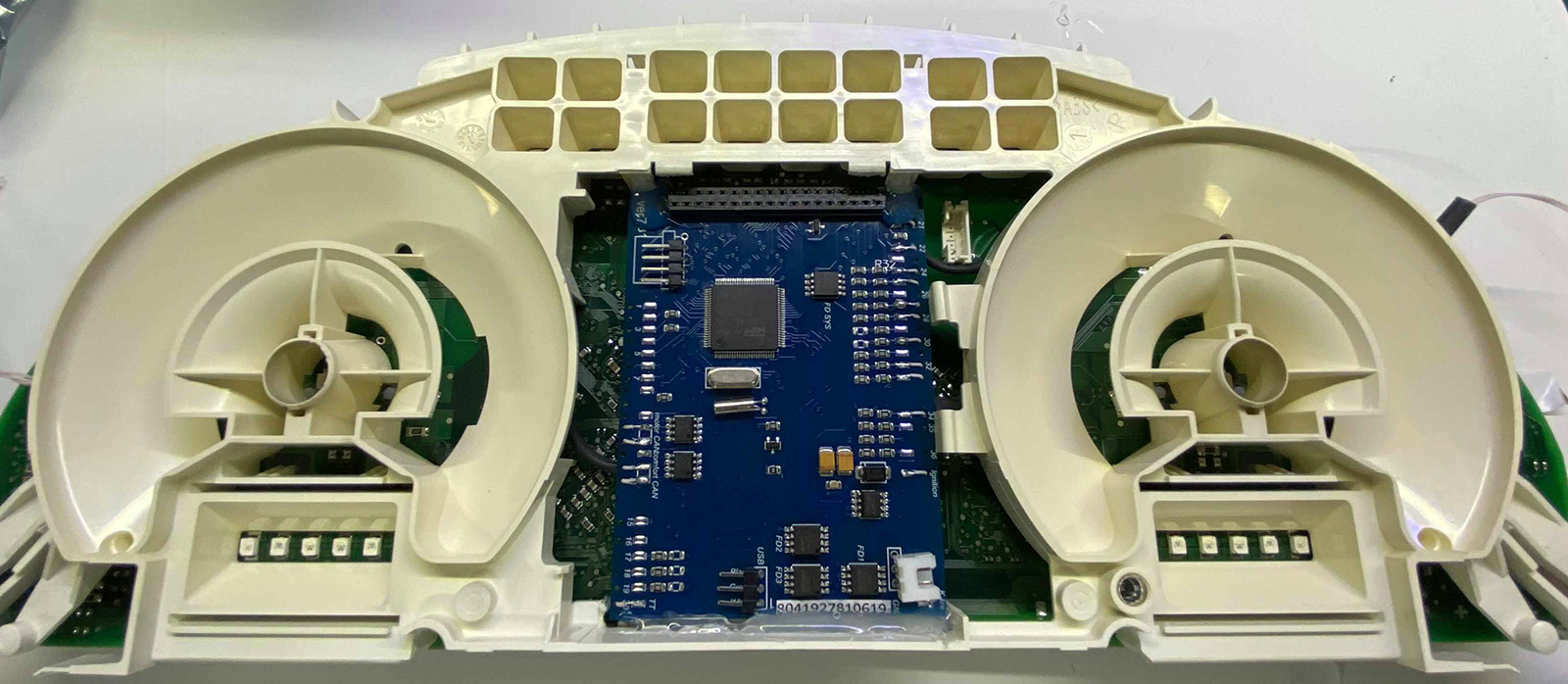

|
3.5. You can glue the 3dMFD board to cluster board. 3.5 . Или приклеить плату 3dMFD к плате приборки..WAY 2 |

|
4. The USB cable should be fixed with glue. Red USB wire do not use, cut it off.
4. Кабель
USB следует закрепить клеем. |

|
4.1.
1-WAY
of USB connection
4.1. 1-Й вариант подключения USB |
4.1.
WRONG-WAY
of USB connection
4.1. Неправильный вариант подключения USB |
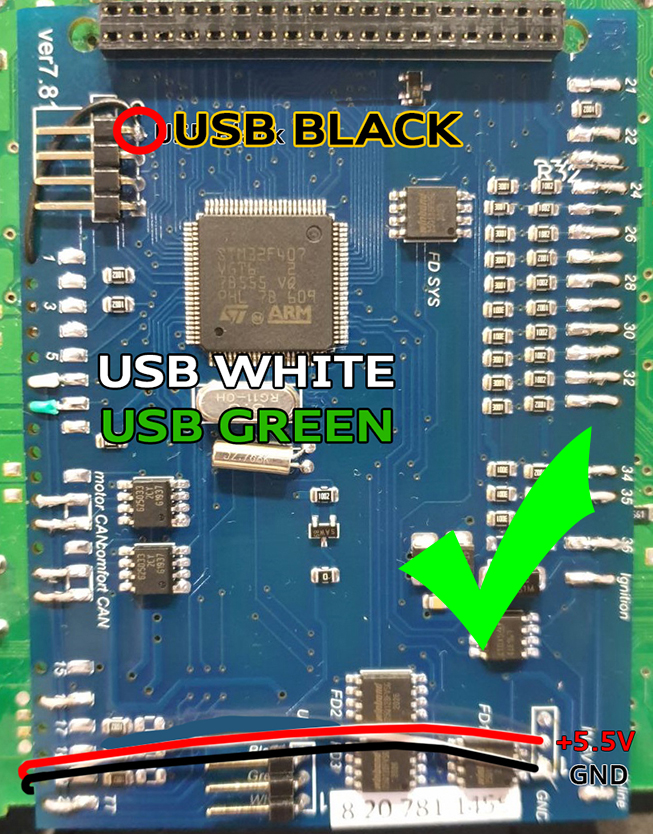 |
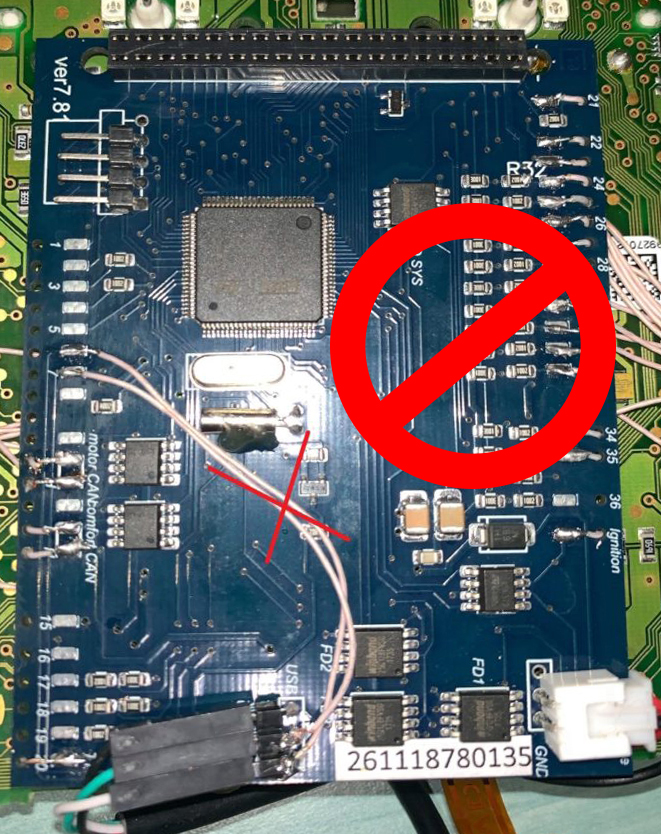 |
|
4.1.
2-WAY
of USB connection
4.1. 2-Й вариант подключения USB |

|
4.2.
OpenUSB
And solder
the metal ears marked in red.
4.2. Откройте USB и припаивайте металлические уши отмеченные красным |

|
5.
Before installing the display, you need to glue double-sided
adhesive tape into three layers on the back of the display to lock
the display.
5. Перед
установкой дисплея нужно приклеить двухсторонний скотч, для того
чтобы создать дополнительную опору |

|
6. After you solder the wires and set the display to its place, you need to test the 3dMFD performance in the car to make sure everything is properly installed and working well.
6. После того, как вы припаяли все провода и установите дисплей на место, dам необходимо протестировать работу 3dMFD в автомобиле, чтобы убедиться, что все правильно установлено и работает нормально. |

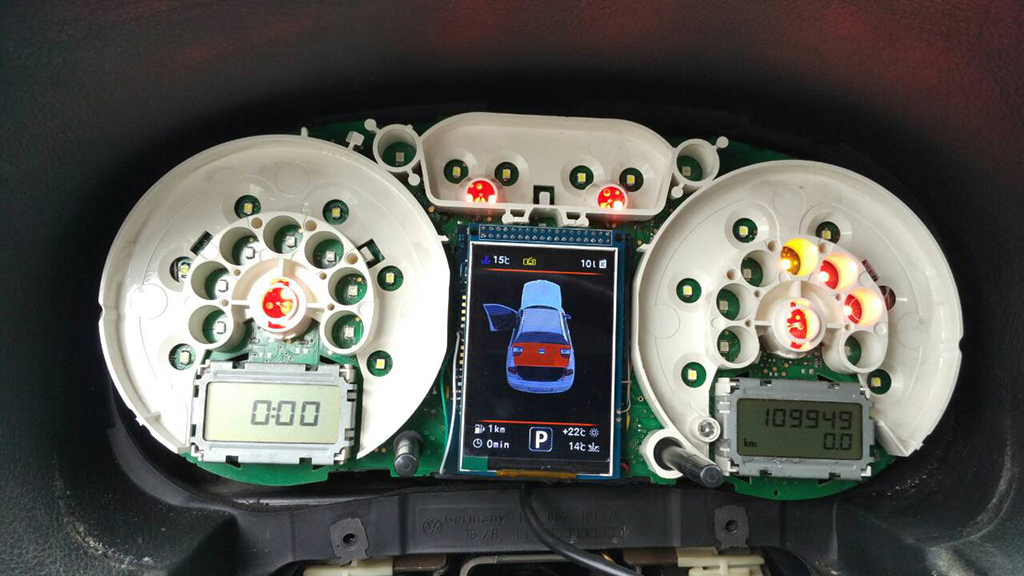
|
7. Next, you
need to glue the matte protective film so that the display does not
glare in the sun. Unfortunately, the film may not always be included, but it is easy to find on Marketplace, you can use a polyurethane matte screen protector for any smartphone just cut out with scissors to the right size.
7. Далее нужно приклеить матовую
защитную пленку, чтобы дисплей не бликовал на солнце. |
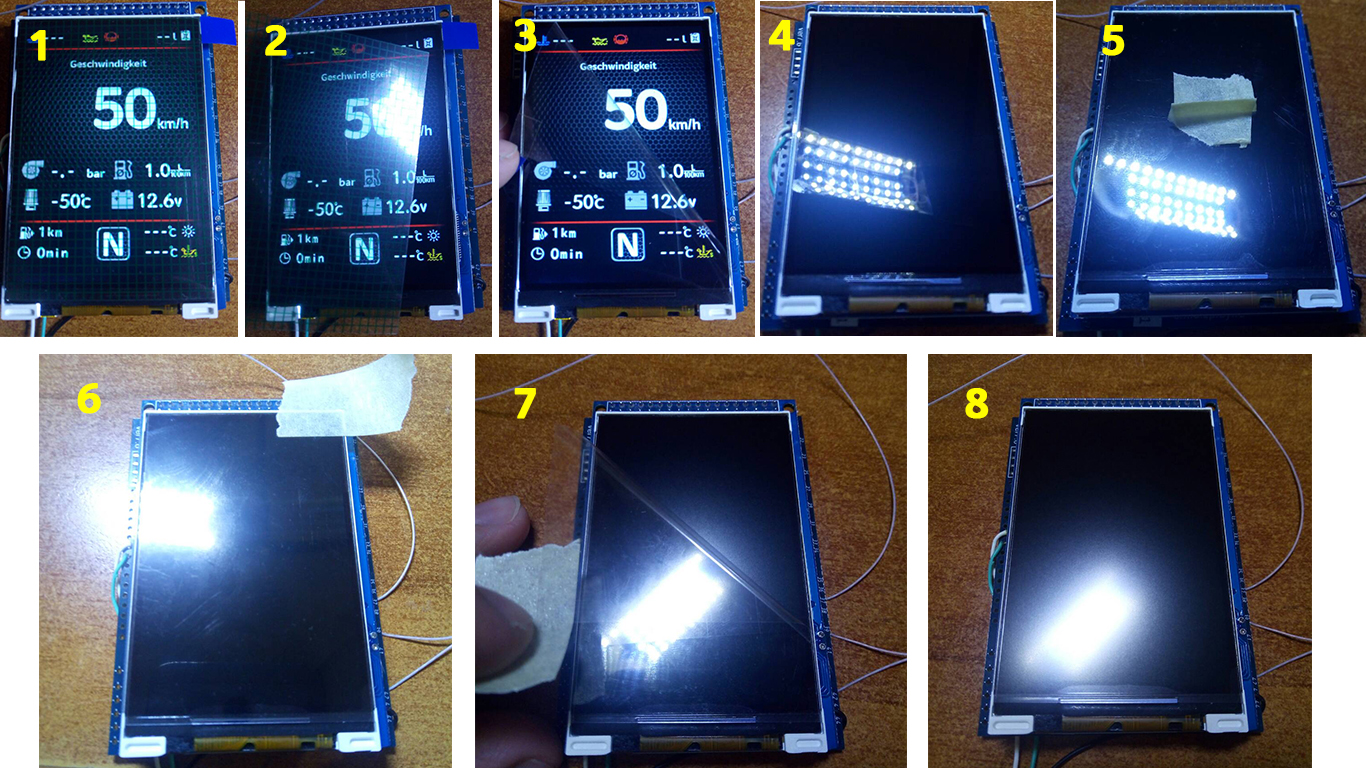
|
Attention!
Be sure to stick the film!
Внимание!
Обязательно наклеить пленку! |
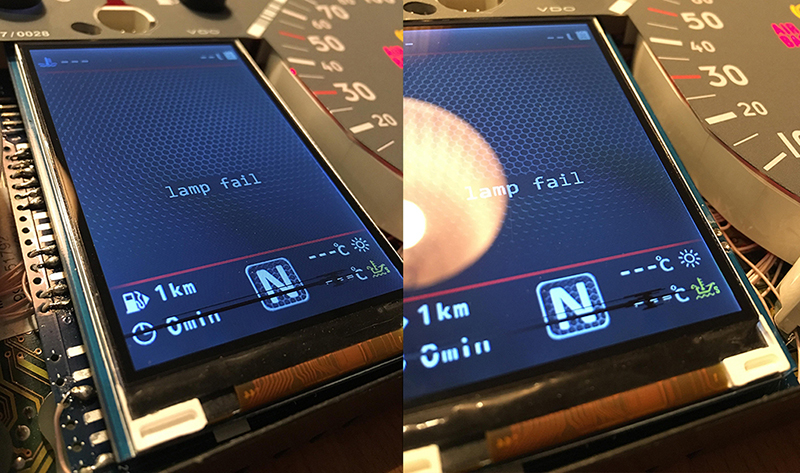
|
8.1.The screen window in the face must be enlarged. Cut 3mm on top, 4mm on bottom, and 1-2mm on each side. The window will go from 41mmx61mm to 48mmx68mm. Use a flat edge and razor blade to score these marks until the plastic can be removed. Make sure these cuts are straight and clean as this will be seen once the cluster is reassembled.
A black marker can be used to make the new edge look a little
cleaner since the cut can expose “white” lines.
8.1. Окно для экрана можно увеличить.
Отверстие должно быть расширено примерно на
3 мм сверху, на 4 мм снизу.
чтобы резать пластик. Будте
очень аккуратны, потому что неровности будут видны после сборки!
Используйте черный маркер для |

|
8.1.1 Open the USB and solder what is marked
in red. 8 .1.1 Откройте USB и припаяйте то, что отмечено красным цветом. |
 |
|
8.2.Using the Shell -> Screen Size program, adjust the display frames
according to the window in the tidy scale. 8.2. С помощью программы Shell -> Screen Size настройте рамки дисплея по окну в шкале приборки. |
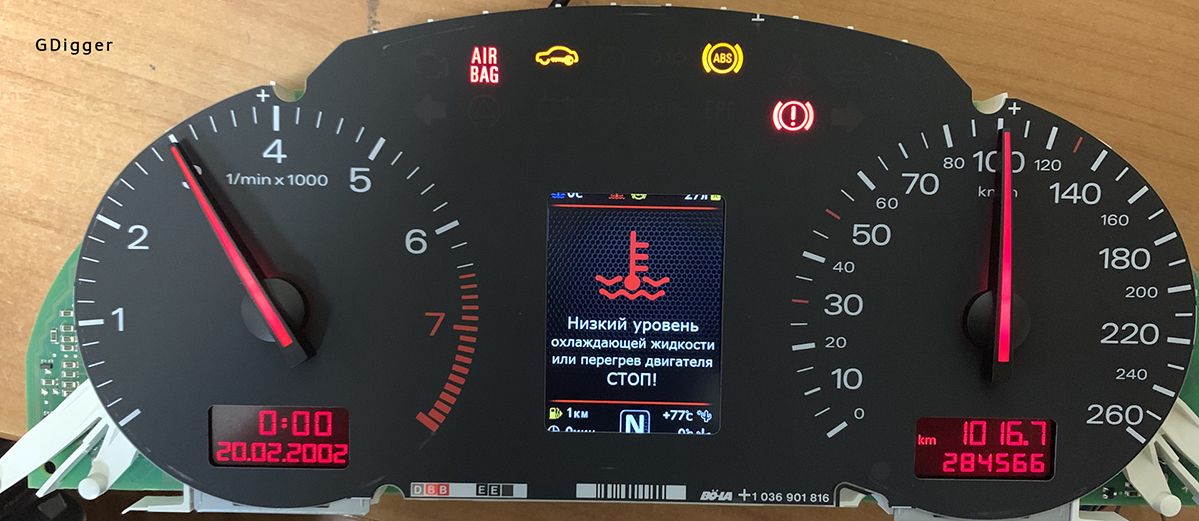



|
8. Some models of Audi A4 B6/B7 have data of boost pressure on
can-bus. To do this, it is enough to make a setting in the Shell
program: "boost from CAN-bus" 8. Некоторые модели Ауди А4 Б6/Б7 имеют данные о давлении наддува на can-bus. Для этого достаточно сделать настройку в программе Shell: "boost from CAN-bus" |
|
8. If this does not work, you need
to lay a signal wire from the engine ECU to the cluster and then
make a setting in the Shell program so that 3dMFD displays the turbo
boost pressure. 8. Если это не работает вам нужно проложить сигнальный провод от ECU двигателя к приборке и затем сделать настройку в программе Shell, для того чтобы 3dMFD отображал давление наддува турбины.
|
|
8.1. T o connect the boost pressure control, you will need to add one PIN to the dashboard 4 pin green connector. The photo below is for example.
8.1. Чтобы подключить отображение давления наддува, вам нужно будет добавить провод от ЭБУд к 4-му PIN зеленого разъема приборки. Фото ниже приведено для примера. |

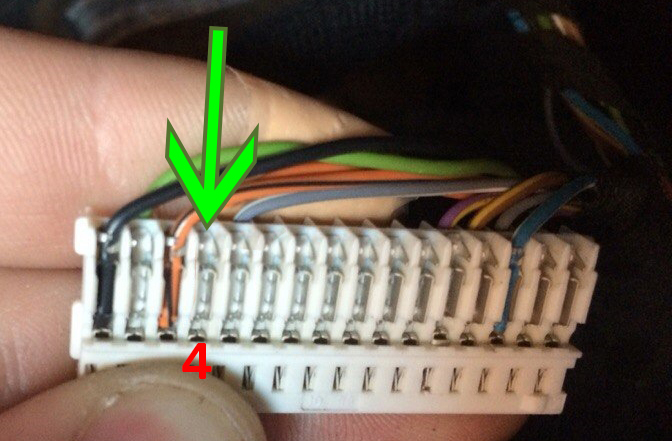
|
8.2.
And the other end of the wire needs to connect the signal wire of
the boost sensor to the engine ECU.
8.2. А второй конец
провода нужно подключить сигнальный провод
датчика наддува в ЭБУдвигателя.
|
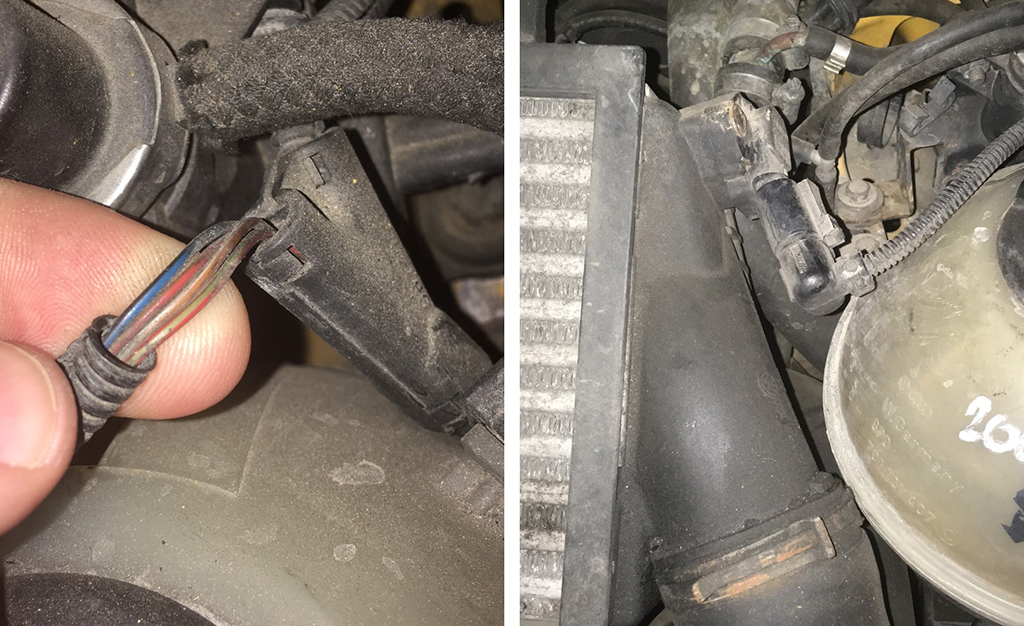


TheTitaniumOne (Алексей) https://www.drive2.ru/l/529786209900167450/
|
8.3. Usually it is blue - gray wire (blue with a gray bar) to the incoming on the 101st contact of a smaller brain connector. (for a gasoline engine)
On
diesel engines (AVB and others):
On
petrol (AWM and others): In general, as far as I understand, at all B5-x diesel 1.9T supercharging is connected to the 71st and the gasoline 1.8T is connected to the 101st contact. The color of the wire can vary depending on the year / engine.
8.3. Чаще всего со стороны ЭБУД к сине-серому проводу (синий с серой полосой) приходящемуна 101-й контакт меньшего разъема мозга. На дизелях (AVB и других): — 71-й контакт моторного мозга, зелено-красный провод (зеленый с красной полосой). На бензиновых (AWM и других): — 101-й контакт моторного мозга, серо-синий провод (серый с синей полосой). Отличаться может цвет провода в зависимости от года/двигателя.
|
|
|
9. And then we collect everything in the reverse order without forgetting to calibrate the needles with the help of the WAG-com. 9.1. To do this, connect the device to the machine without installing the glass, connect the VAG-com,
9.
СБОРКА |
9.2. Go into the 17-unit dash panel 9.2 Зайти в 17-блок панель приборов |
|
|
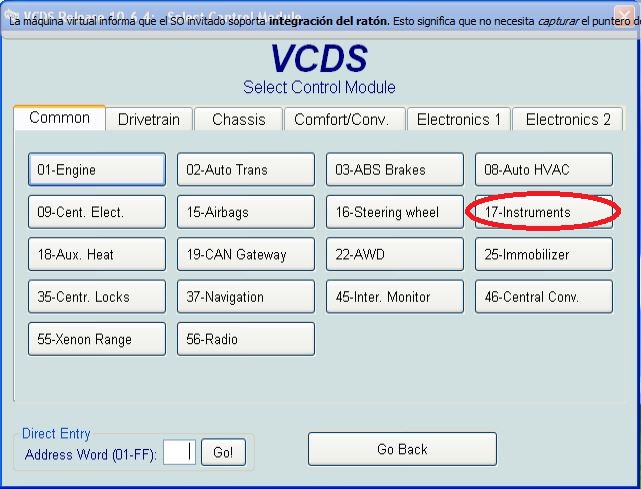 |
|
9.3. Select test performers. 9.3. Выбрать тест исполнителей.
|
9.4. Choosing in turn a tachometer, temperature and the rest, the arrows in turn will be Do a turn on the whole scale, and then freeze on:
6.4 Сделайте тест стрелок.
|
|
|
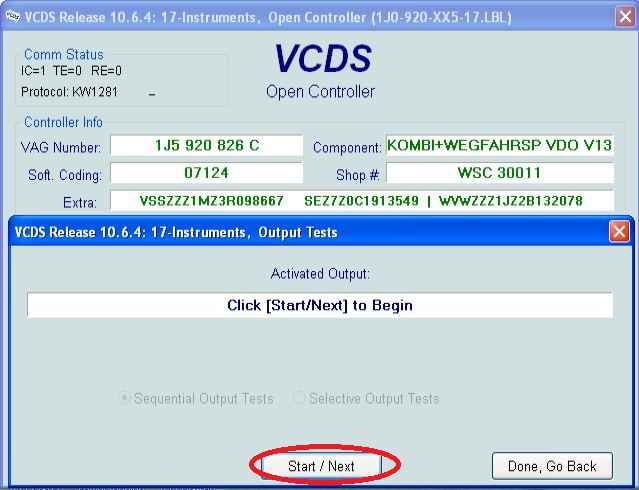 |
|
|
|
|
|
9.5. Tachometer - 3 thousand revolutions 9.5. Тахометр - на 3 тыс. оборотов |
9.6. Pace. Coolant - middle 9.6. Спидометр - на 100 км/ч |
|
|
 |
|
9.7. Fuel level - middle 9.7. Уровень температуры ОЖ - по средине |
9.8. Speedometer - at 100 km / h 9.8. Уровень топлива - по средине |
|
|
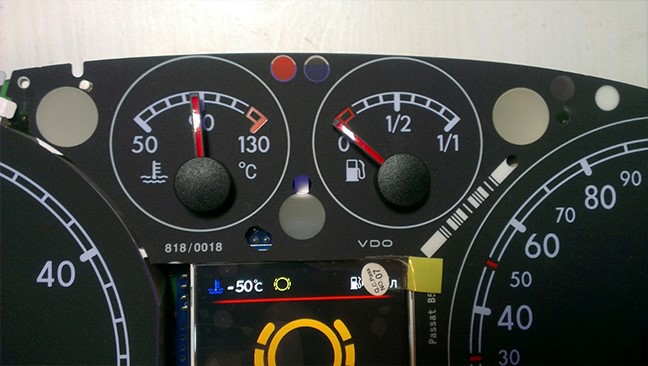 |
|
Then check everything
again
|
|
Затем проверьте все снова Вы не можете поворачивать стрелки слишком быстро, исправляя положение, вы можете повредить двигатели стрелки, а так же нельзя поворачивать стрелки при включенной приборке.
|
|
In cars with manual gearbox,
the ECU has no information about which gear you have selected, and
3dMFD cannot read it, |
|
В автомобилях с механической коробкой передач ЭБУ
двигателя не имеет информации о том, какую передачу вы
выбрали, и 3dMFD не может ее прочитать, поэтому 3dMFD показывает выбранную передачу по соотношению скорости движения и оборотов двигателя в минуту. Для калибровки необходимо ввести в первую колонку скорость движения на каждой передаче при 2000 об/мин. Кроме того, 3dmfd не означает, что включена нейтральная передача. Только при нажатии на педаль сцепления появляется сигнал N. |
|
|
|
If the N signal does not appear when the clutch pedal is depressed. Check the settings in the Config tab
|
|
Если при нажатии на педаль сцепления не появляется сигнал N. проверте настройки во вкладке Конфиг |
|
|
|
If the settings in the Configure tab are correct, but the N signal
does not appear when the clutch pedal is depressed. Check if the clutch pedal micro switch is present and working.
|
|
Если настройкf во вкладке Конфиг правильная, но при нажатии на
педаль сцепления не появляется сигнал N. Проверте наличие и работоспособность микровыключателся педали сцепления.
|
|
|

























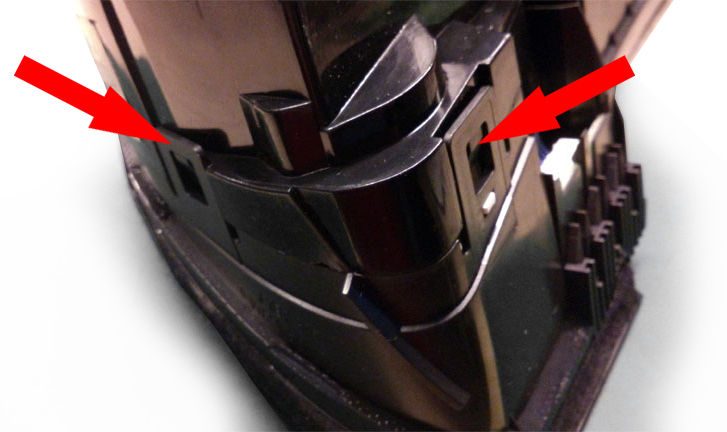







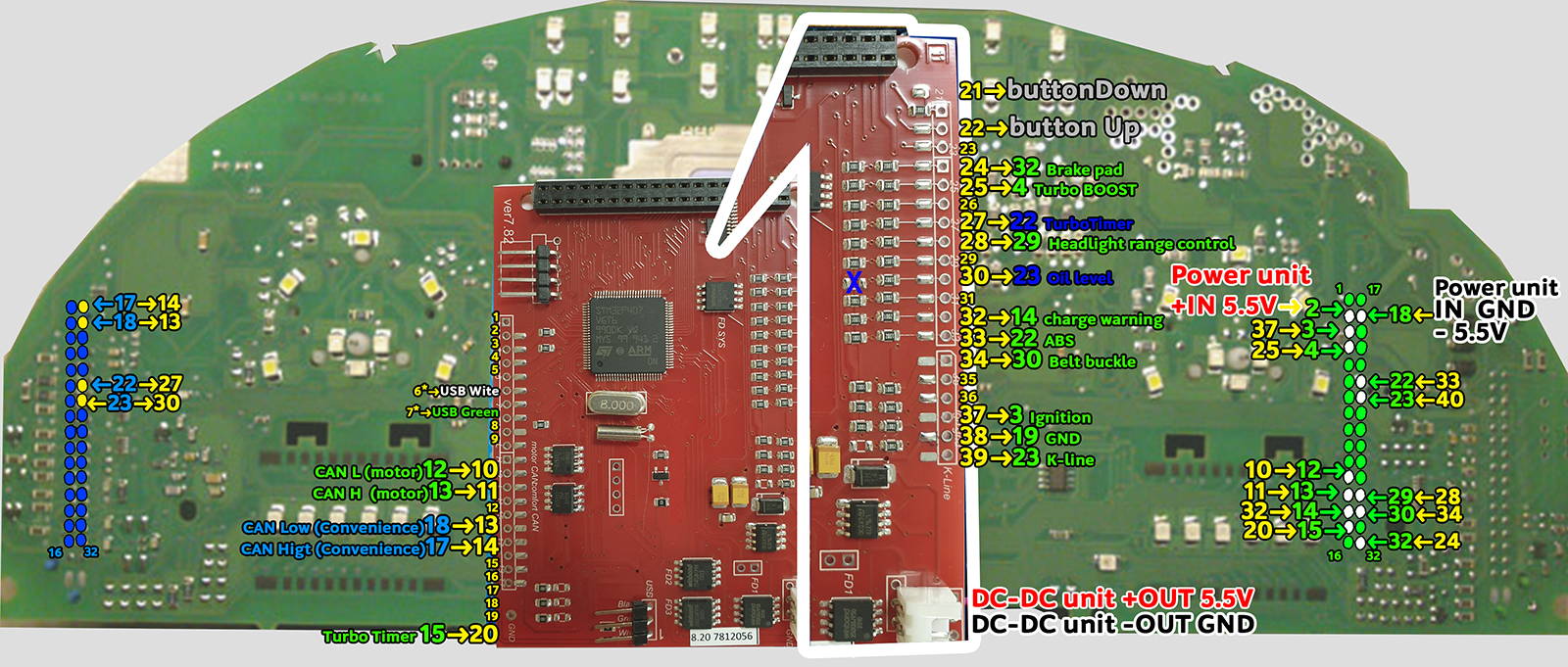


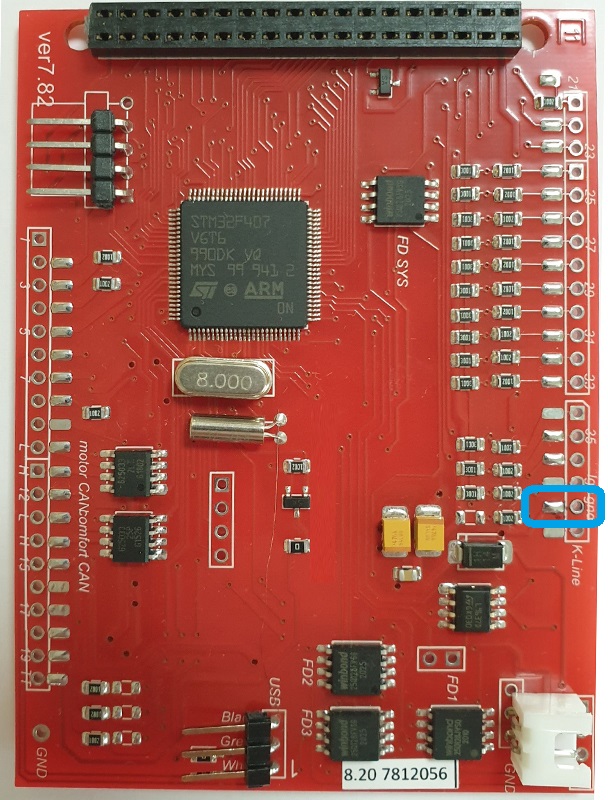






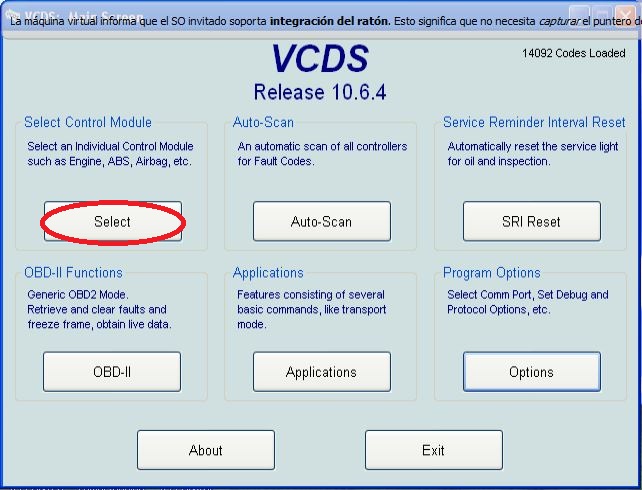
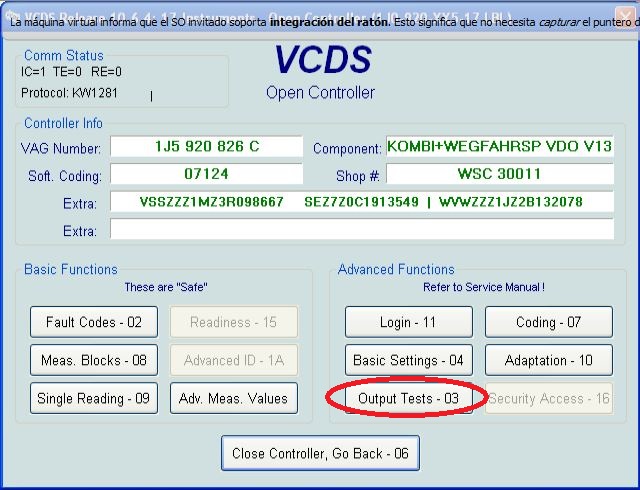
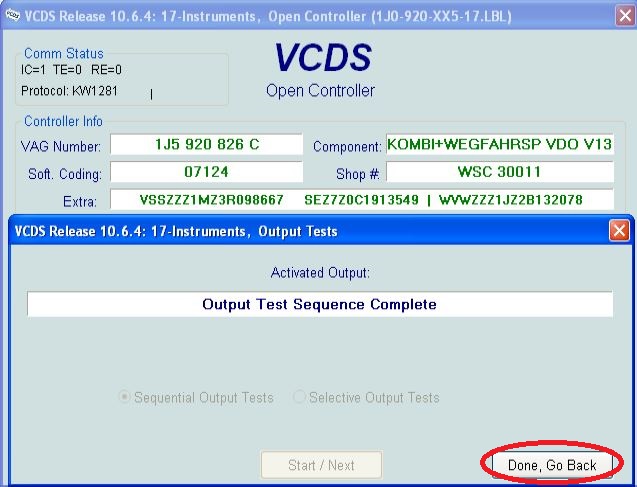


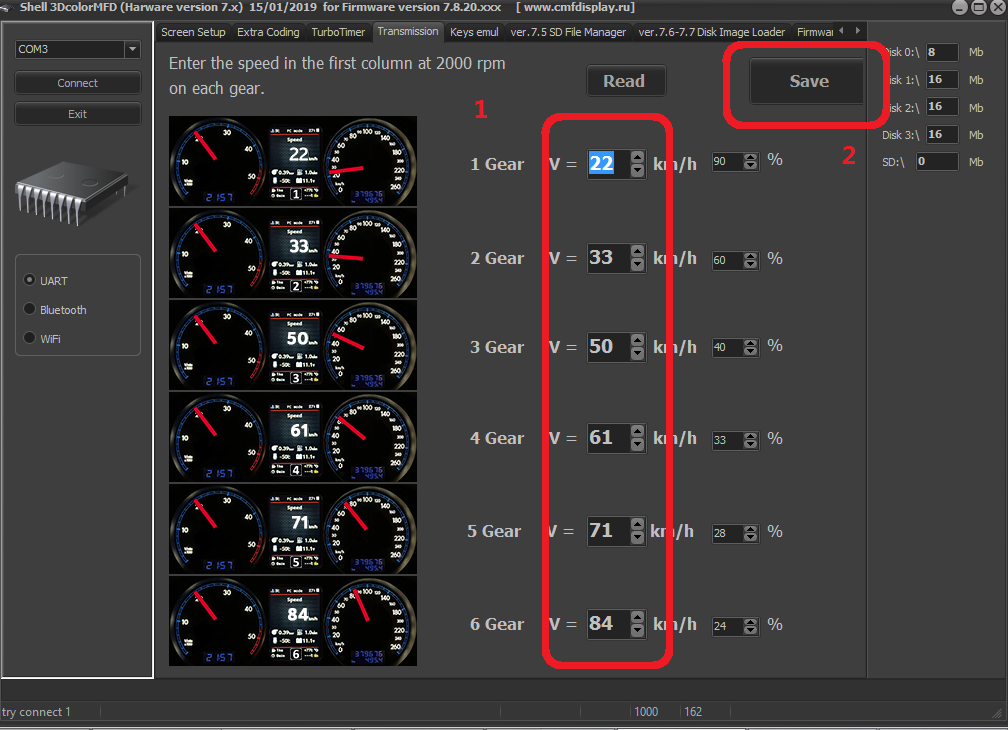
.jpg)
