You will need:
Bend all the latches and neatly remove the front of the case (with glass).
|
||||||||||||||||||||||||||||||||||||||||||||||||||||||||||||||||||||||||||||||||||||||||||||||||||||||||||||||||||||||||||||||||||||||||||||||||||||||||||||||||||||||||||||||||||||||||||||||||||||||||||||||||||||||||||||||||||||||||||||||||||||||||||||||||||||||||||||||||||||||||||||||||||||||||||||||||||||||||||||||||||||||||||||||||||||||||||||||||||||||||||||||||||||||||||||||||||||||||||||||||||||||||||||||||||||||||||||||||||||||||||||||||||||||||||||||||||||||||||||||||||||||||||||||||||||||||||||||||||||
|
1.2 Remove the needles.
|
 |
|
|
1.2 Удалите
стрелки.
|
|
1.3. Then
remove the substrate. |
1.4.
Remove the small displays under the speedometer and tachometer and
white plastic.Cut
the jumpers, we work carefully, so as not to damage the board. Удалите маленькие дисплеи и белый пластик рассеивателя. |
|
|
 |
|
|
|
|
|
1.5.
Remove
white plastic (noFIS) Удалите белый пластик |
|
|
|
1.6. Then you need to find the cathode of the low oil level LED. 1.6. Затем нужно найти катод (минус) светодиода низкого уровня масла. |
||
|
|
||
|
1.6.1. Then you need to remove all the LEDs that are were under the standard display
1.6.1. Затем нужно
убрать все светодиоды, которые были
|
||
 |
||
|
|
 |
||
|
1.5. Remove display (halfFIS)
It is necessary to remove the display by gently
heating the loop with which it is soldered to the board,
Снимать дисплей необходимо, аккуратно нагревая
шлейф, которым он припаян к плате, |
|
||

|
|||
|
1.6. Remove all the LEDs that are were under the standard display
1.6.
Удалите все светодиоды, которые были под
штатным дисплеем. |
|||
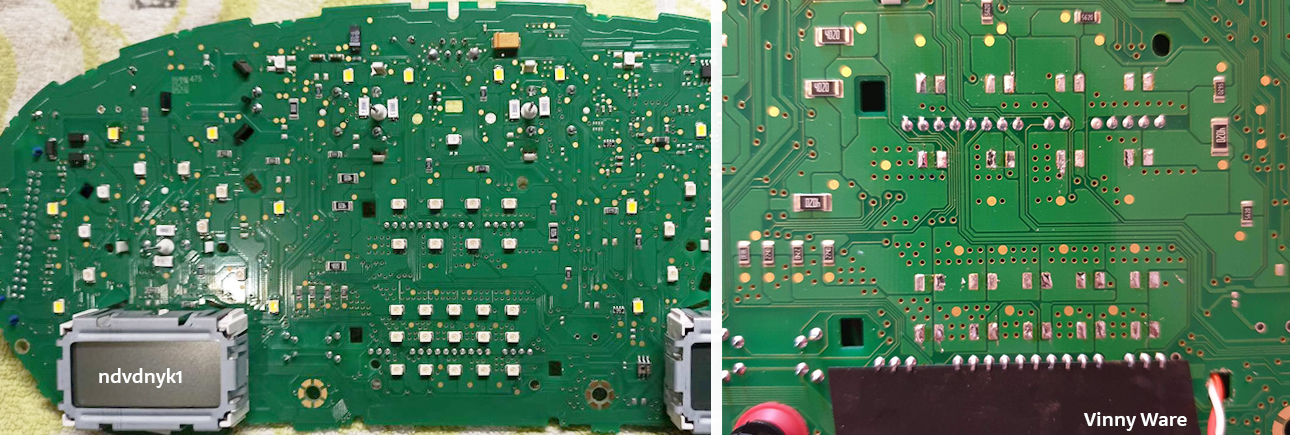 |
|||
|
1. 7. Remove all metal pins
1.7.
Удалите металлические пины |
|||
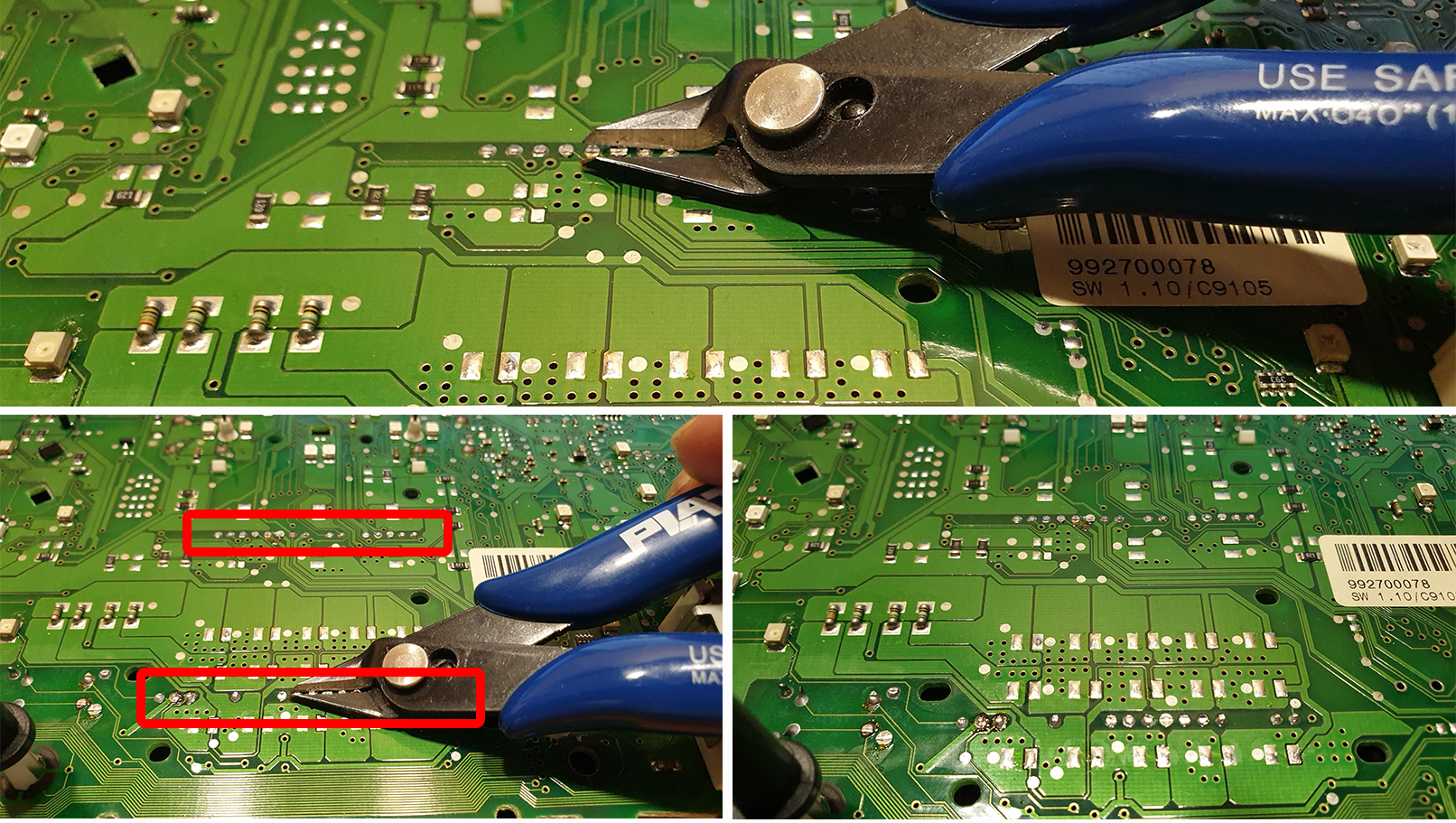
|
|||
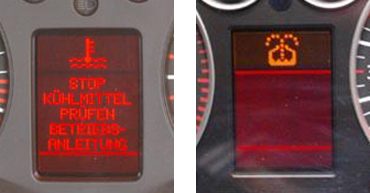 |
  |
|
|
1.5. Remove display (fullfFIS)
It is necessary to remove the display by gently
heating the loop with which it is soldered to the board,
Снимать дисплей необходимо, аккуратно нагревая
шлейф, которым он припаян к плате,
|
|
|
|
1.5.1. Remove temperature sensor. There is a temperature sensor in a fullFIS clusters. It can be removed with a soldering iron or simply cut off the sensor tape in any convenient place, so that it does not interfere later.
1.5.1. Удалите датчик температуры.
|
 |
|
|
1.5.2. With
the help of pliers, we bend
the metal clamps restraining fullFIS
display. 1.5.2. С помощью плоскогубцев отгибаем металлические зажимы, удерживающие оригинальный дисплей. |
||
  |
||
|
1.5.3. Remove the white display holder.
1.5.3. Снимаем белый
держатель дисплея.
|
|
|
|
1.6. Then you need to remove all the LEDs that are were under the standard display
1.6.
Затем нужно убрать все светодиоды, которые были
|
|
|
|
1.7. Remove all metal pins 1.7. Удалите металлические пины
|
|
|
|
1.8. We make sure
that there are no jumpers made of tin. 1.8. Следим за тем,
чтобы не было перемычек из олова и. |
|
|
|
1.9.
VERY IMPORTANT:
Below you can see photos of some clusters.
|
1.9. ОЧЕНЬ
ВАЖНО: Для приборок с установленным HalfFIS или fullFIS необходимо найти и перерезать дорожки от контактов 23,24,25 зеленого разъема приборки. После этого убедитесь, что на контактах 23, 24, 25 контактов 0 вольт. Ниже вы можете увидеть фотографии некоторых кластеров. На вашем устройстве треки могут быть расположены в другом месте. Для кластеров noFIS вам просто нужно проверить, чтобы на выводах 23, 24, 25 было 0 вольт. |
|
|
|
|
|
2.1. Remove LCD board from motherboard and Stretch the wires from MFD motherboard to the blue and green connectors through the holes in the cluster`s board. 2.1. Снимите ЖК-дисплей и протяните провода от материнской платы MFD к синему и зеленому разъемам через отверстия в плате кластера. |
|
2.2 Start to soldering wires according to the table. Wires should be cleaned from Isolation, twisted and tin plated. 2.2 Приступаем к пайке проводов по таблице. Провода должны быть очищены от изоляции, скручены и залужены. |



|
2.3
Take the multimeter, set it to Diode (Ring) mode. Using multimeter and wiring diagram, find the wires you need and solder them to the connector pins.
2.3 Используйте мультиметр,
установите его в режим диода (прозвонка)
и схему подключения, найдите нужные провода и припаивайте
их |
 |
|
2.4. Twist in a spiral
CAN-bus connection wires.
2.4 Обязательно скручивайте в спираль
провода,
|

|
|
2.5.
There are 2 ways to connect CAN bus wires. Choose what is
convenient for you. 2.5. Есть два варианта подключения проводов CAN-шины. |
|
1-st way: solder the wires to to the pins of the green connector 1-й вариант подключить провода к пинал разъема |
2-nd way: solder the wires to the points, indicated in the photo 2-й вариант подключить провода к точкам на тыльной стороне платы приборки. |
||
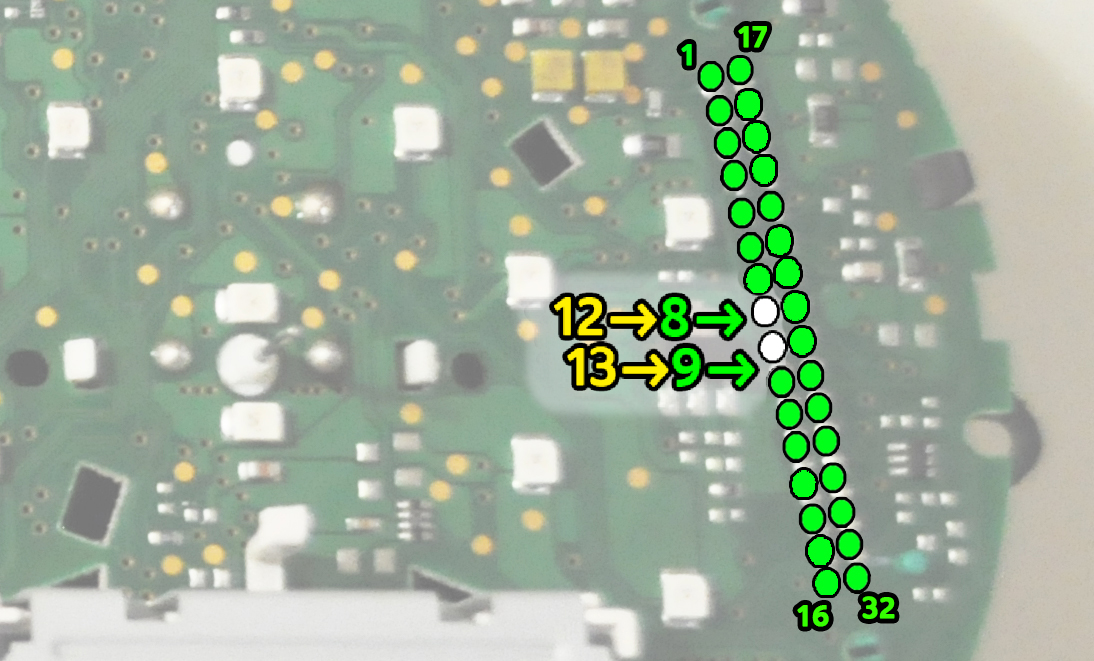 |
 |
|
2.6. Important!If you have noFIS or halfFIS dashboard, you need to solder the wire from 27 pin of MFD board to the LED`s cathod, on the dashboard. And you need to remove 3kOhm (302 or 3001) resistor from 27 pin of MFD board.
2.6. Важно! |
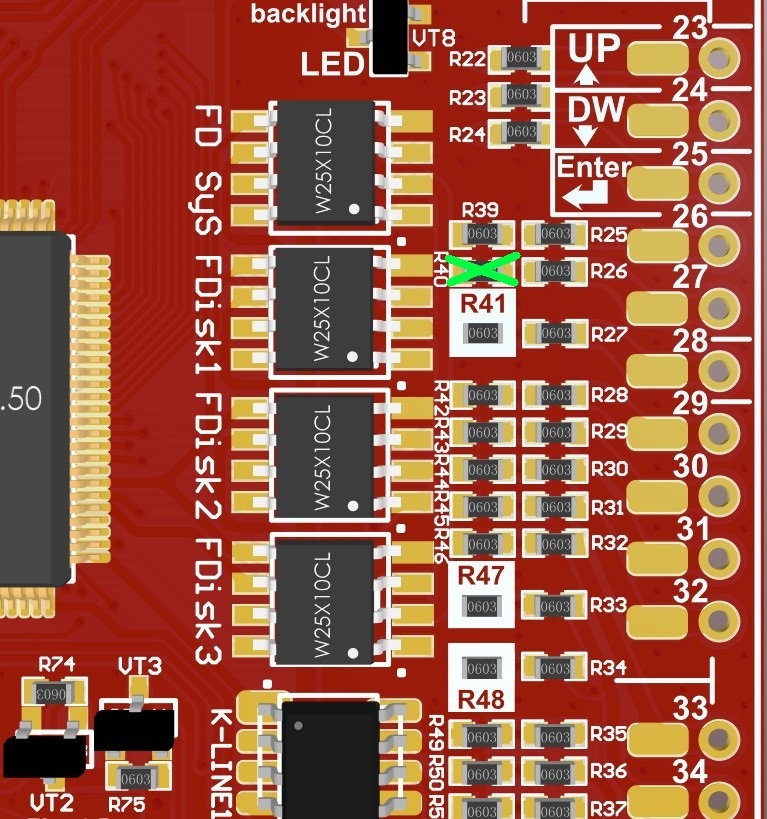
|
|
2.6.
noFIS
|
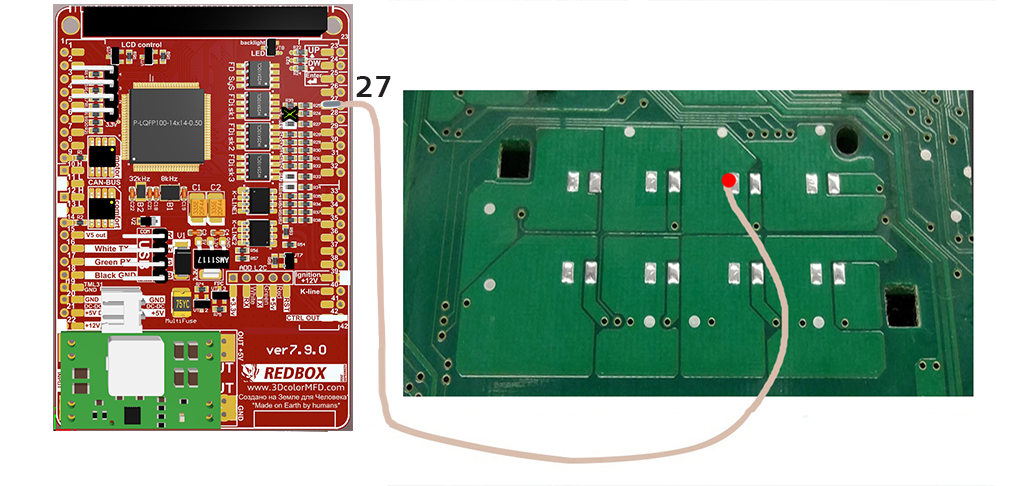 |
|
2.6. halfFIS Панель приборов с Половинкой БК выглядит вот так:
|
|
|
|
2.6. fullFIS You do not need to solder wire to 36 pin 3dMFD: Панель приборов с Полным БК паять провод к 36-й ламели 3dMFD не нужно:
|
|
|
После установки необходимо подключить MFD к программе Shell и настроить предупреждение о низком уровне масла для кластера FullFIS как показанно ниже на картинке.
Shell program link:
Video instruction:
|
|
|
|
2.7. Lay the wires in such a way that they do not interfere with the installation of white Light diffuser. 2.7. Провода следует тянуть с тыльной стороны или, как показано выше,так чтобы при сборке приборки провода не мешали.
|


|
2.7. Wires should be pulled from the back side Or as shown above, so they do not interfere with the assembly of the device. So it's not right!
2.7. Провода следует тянуть с тыльной стороны или, как показано выше,так чтобы при сборке приборки провода не мешали.
|
 |
|
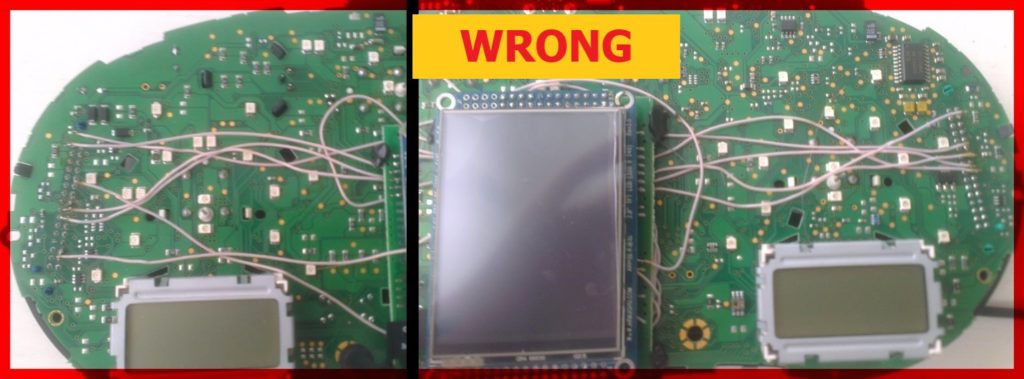 |
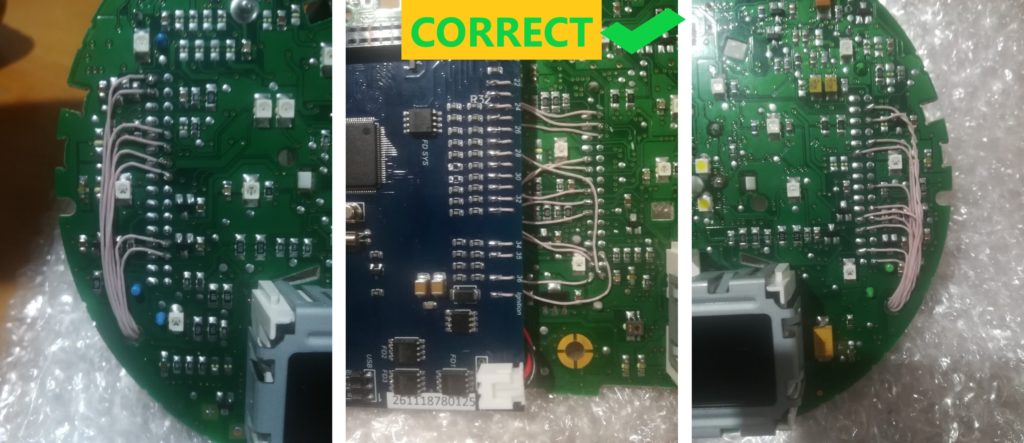
|
Attention! 2.8 There are several types of DC-DC converters
ВНИМАНИЕ!
|
|
#1 |
#2 | #3 | #4 |
|
|
|
 |
 |
|
|
|
|
#1 This type of DC-DC converter is already set to 5.2V Этот тип DC-DC конвертер уже настроен на 5.2В
|
|
#2 This type of DC-DC converter is already set to 5.2V Этот тип DC-DC конвертер уже настроен на 5.2В
|
|
|
|
|
Attention! 2.8. Before installing the power supply, you need to solder the wires to it contacts + IN - IN and + OUT - OUT, then apply a current of 12V to + IN - IN, and connect the + OUT - OUT wires to the tester. Now we need to adjust the output current. Using a small flat screwdriver slowly rotate the special metal knob (figure 1 in the picture.) Clockwise Arrow, until, at us on the tester will not appear 5,5v in an output voltage. Next we place the power supply unit on the back side, we bring to its contacts the wires from the blue connector.
9
pin of blue
GND connector is connected to the e - IN on
the power supply board.
ВНИМАНИЕ! затем подайте ток 12 В на + IN - IN и подключите провода + OUT - OUT к тестеру. Теперь нам нужно настроить выходной ток. С помощью небольшой плоской отвертки медленно поверните специальный винт (цифра 1 на рисунке) по часовой стрелке много раз, до тех пор, пока, у нас на тестере не появится +5,5v в выходном напряжении. Далее размещаем блок питания с тыльной стороны, подводим к его контактам провода от зеленого разъема. 9 контакт синего разъема - GND подключен к разъему e-IN на плате блока питания. 23 контакт синего разъема +12V подключен к + IN на плате блока питания,
|

 |
|
2.8. Connect - OUT Connects to 39 pin MFD Choose the place of installation of the power supply so that during assembly it does not interfere. Here are the possible
2.6. Соедините
|

|
3. We take
double-sided adhesive tape on a foamy basis, cut the squares 1cm X 1cm.
3. Берем двусторонний скотч и вырезаем квадраты 1см Х 1см. |
3.1. We collect these squares in 3 floors.
3.1. Собираем скотч в 3 слоя. |
 |
 |
|
3.2.
And we place it on the
3dMFD board, the height of the adhesive tape should be enough so
that the 3dMFD board does not touch the cluster board.
3.2. И
размещаем на плате 3dMFD, высоты скотча
должно быть достаточно, чтобы плата 3dMFD
не касалась платы приборки. |
3.3. Place the module so that it is placed in the window of the device 3.3. Разместите модуль так, чтобы он находился в оконе маски приборки. |
 |
 |
|
3.4.
For greater reliability, when the module is already installed on the
board,
and you calibrated it in the window so that there were no distortions, it is better to fix it. Its hot glue along the edges of the module.
3.4. Для большей надежности, когда модуль уже установлен на плате, а вы откалибровали дисплей так чтобы не было перекосов, вы можете зафиксирвать палту 3dMFD горячим клем по краям модуля. не нужно заливать полностью всю плату в 2 -3 точках будет достаточно. |

|
4. The USB
cable should be fixed with glue. Red USB wire do not use, cut it off.
4. Кабель
USB следует закрепить клеем. |

|
4.1.
BETTER
USB connection option, you must solder the wires to the board.
4.1. Предпочтительный вариант подключения USB, вы должны припаять провода к плате. |
4.1.Acceptable
USB connection option, you can use the connector.
4.1. Допустимый вариант подключения USB, вы можете использовать разъем для подключения. |
 |
 |
|
4.2.
OpenUSB
And solder
the metal ears marked in red.
4.2. Откройте USB и припаивайте металлические уши отмеченные красным |

|
5.
Before installing the display, you need to glue double-sided
adhesive tape into three layers on the back of the display to lock
the display.
5. Перед
установкой дисплея нужно приклеить двухсторонний скотч, для того
чтобы создать дополнительную опору |


|
6. After you solder the wires and set the display to its place, you need to test the 3dMFD performance in the car to make sure everything is properly installed and working well.
6. После того, как вы припаяли все провода и установите дисплей на место, dам необходимо протестировать работу 3dMFD в автомобиле, чтобы убедиться, что все правильно установлено и работает нормально. |


|
7. Next, you
need to glue the matte protective film so that the display does not
glare in the sun. Unfortunately, the film may not always be included, but it is easy to find on Marketplace, you can use a polyurethane matte screen protector for any smartphone just cut out with scissors to the right size.
7. Далее нужно приклеить матовую
защитную пленку, чтобы дисплей не бликовал на солнце. |
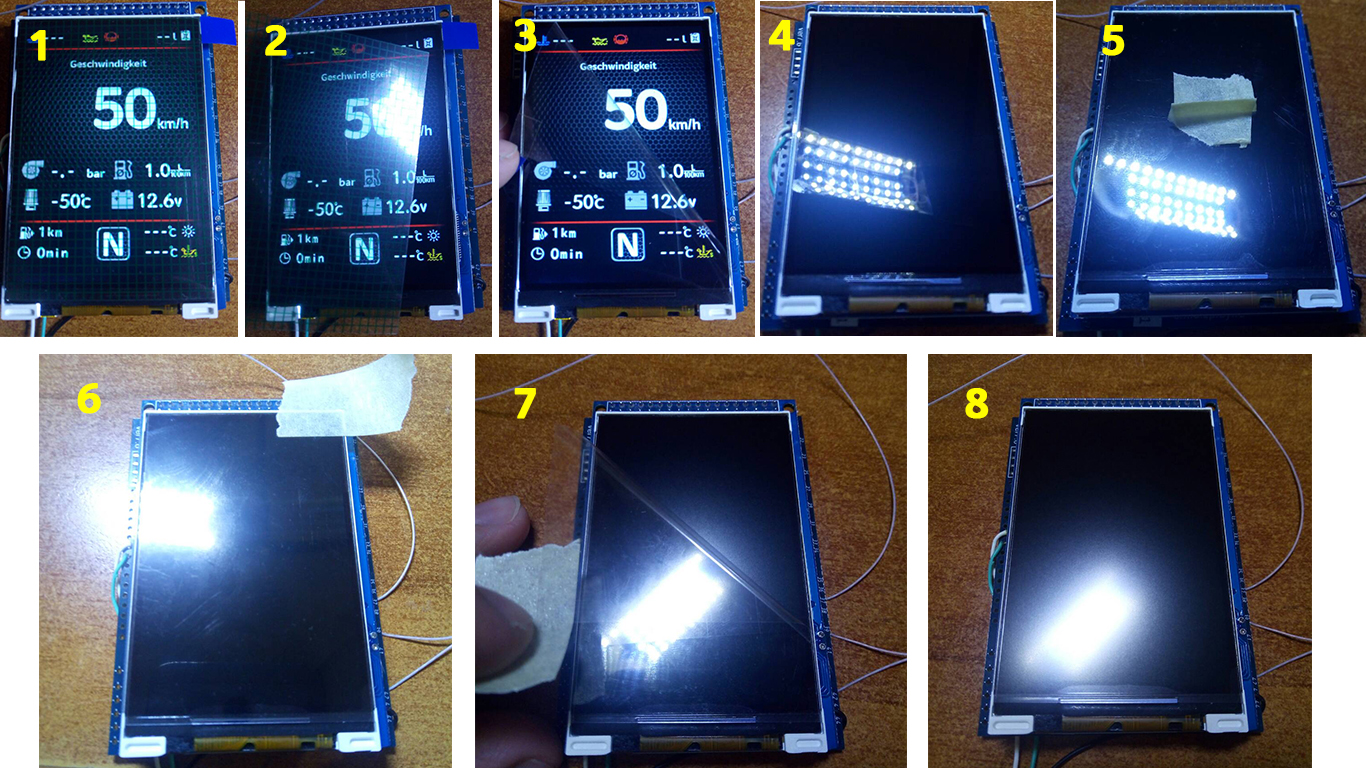
|
Attention!
Be sure to stick the film!
Внимание!
Обязательно наклеить защитнкю матовую пленку
на дисплей! |
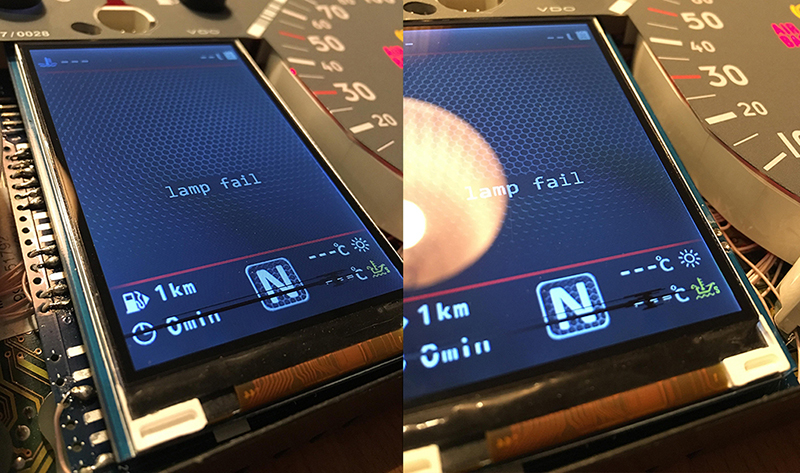
|
9.1. Cut off the main beam guide part. On the red line. Leave the semicircle. 9.1. Отрежьте пластик как показано на фото |
9.2. Cut off the protruding part!
9.2. Отрежьте пластиковый
штырь |
|
|
|

|
|
9.2. Install a white diffuser and cut off the excess (as shown in the picture), then place the display and align it so that it clearly fits into the cluster window. 9.2. Установите белый диффузор и отрежьте лишнее (как показано на картинке), затем поместите дисплей и выровняйте его так, чтобы он четко вписывался в окно приборки. |
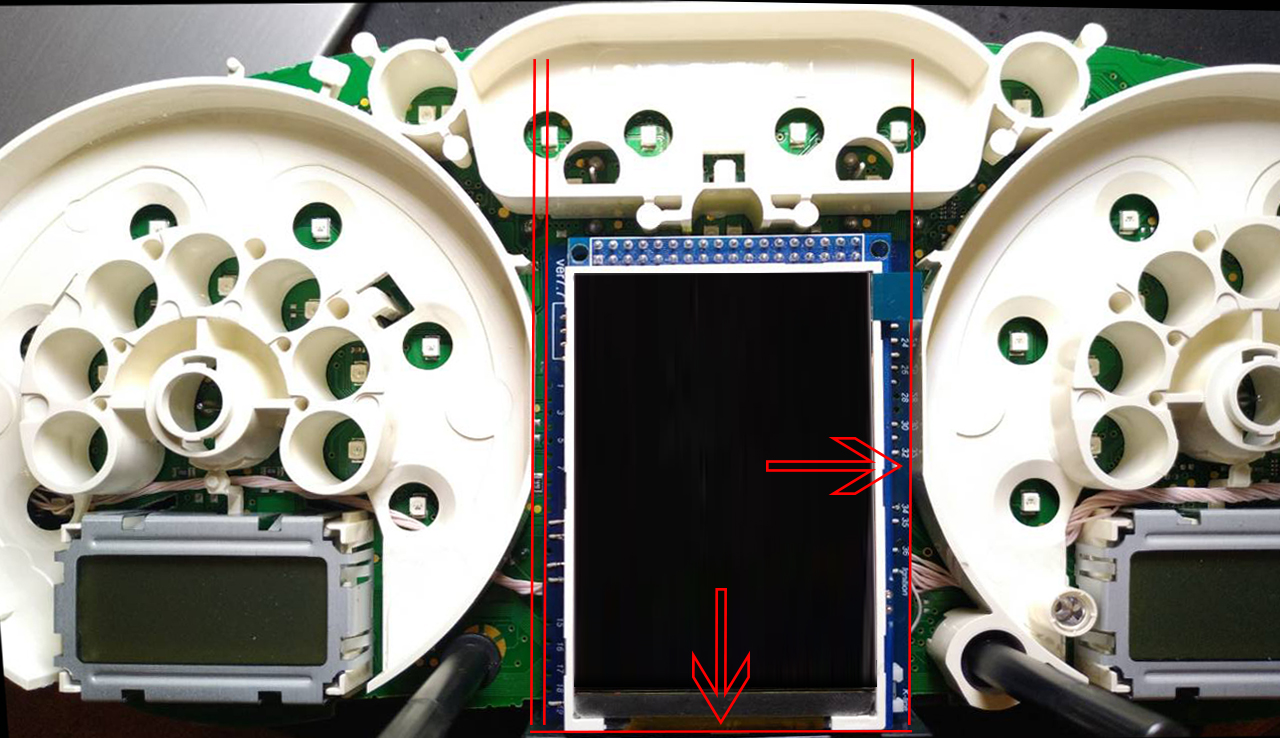



|
9.3.Using the Shell -> Screen Size program,
adjust the display frames according to the window in the tidy scale. 9 .3. С помощью программы Shell -> Screen Size настройте рамки дисплея по окну в шкале приборки. |

|
11. Boost pressure control
11. Подключить отображение давления наддува
|
|
11. 0 Usually VW T5 has boost pressure data on the CAN bus, for this you need to make a setting in the Shell program - Config tab - 21 Turbo Boost Sensor: boost from CAN-bus
11.0 Обычно VW T5 имеет данные давления наддува на CAN-шине, для этого нужно сделат ьнастройку в программе Shell - Вкладка Config - 21 Turbo Boost Sensor: boost from CAN-bus
|
|
If this doesn't work then you need to add a wire.
Если это не работает тогда нужно проложить провод.
|
|
11.1. T o connect the boost pressure control, you will need to add one PIN to the dashboard 15 pin green connector. The photo below is for example.
11.1. Чтобы подключить отображение давления наддува, вам нужно добавить провод от ЭБУд к 15-му PIN зеленого разъема приборки. Фото ниже приведено для примера. |
 |


|
11.2.
And the other end of the wire needs
to connect the signal wire of the boost sensor to the engine ECU.
11.2. А второй
конец провода нужно подключить сигнальный
провод датчика наддува в ЭБУдвигателя.
|
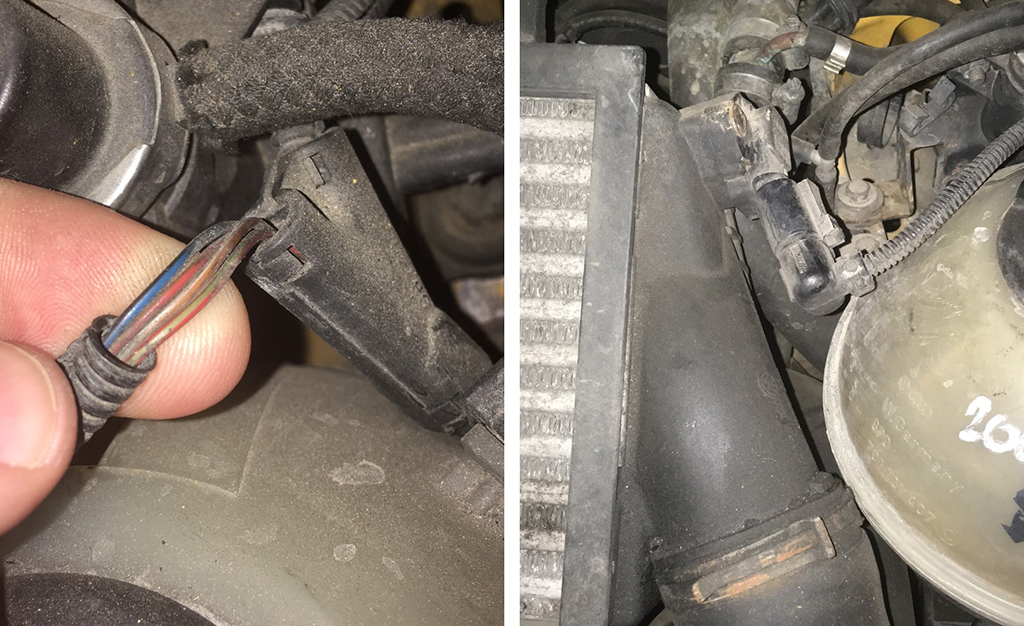
|
11.3. Usually it is blue - gray wire (blue with a gray bar) to the incoming on the 101st contact of a smaller brain connector. (for a gasoline engine)
On diesel
engines (AVB and others):
On petrol
(AWM and others): In general, as far as I understand, at all B5-x diesel 1.9T supercharging is connected to the 71st and the gasoline 1.8T is connected to the 101st contact. The color of the wire can vary depending on the year / engine.
8.3. Чаще всего со стороны ЭБУД к сине-серому проводу (синий с серой полосой) приходящемуна 101-й контакт меньшего разъема мозга. На дизелях (AVB и других): 71-й контакт моторного мозга, зелено-красный провод (зеленый с красной полосой). На бензиновых (AWM и других): 101-й контакт моторного мозга, серо-синий провод (серый с синей полосой). Отличаться может цвет провода в зависимости от года/двигателя.
|
|
 |
 |
 |
|
 |
 |
 |
|
11. После того как вы проложили сигнальный провод от ECU двигателя к приборке сделайте настройку в программе Shell, для того чтобы 3dMFD отображал давление наддува турбины. Вы должны установить тип вашего датчика давления, вы можете сделать это опытным путем подбирая его по списку в Шелл программе. |
|
11.12 Controls: |
11.12
Управление: Для упраления 3dMFD нужно добавить недостающие пины, для этого можно использовать штатный точки. |
|
Connecting the steering wheel switch:
switch connector / dash connector 000979018E, 000979133E |
Подключение подрулевого переключателя:
разъем переключателя / разъем приборки Подключение подрулевого переключателя: разъем переключателя / разъем приборки 1 23 зеленый разъем приборной панели ВВЕРХ 2 24 зеленый разъем приборной панели ВНИЗ 3 GND синий разъем приборной панели 4 25 зеленый разъем приборной панели РЕСЕТ 000979018E, 000979133E |





|
12. Assembly. And then we collect everything in the reverse order without forgetting to calibrate the needles with the help of the WAG-com.
12. СБОРКА. Собирайте все в обратном порядке, не забывая калибровать иглы с помощью программы VAG-com.
|
|||
|
12.1. To do this, connect the device to the machine without installing the glass, connect the VAG-com.12.1 Для этого установите приборку в автомобиль (без стекла) и подключите его VAG-com. |
12.2. Go
into the 17-unit dash panel 12.2 Зайти в 17-блок панель приборов |
||
|
|
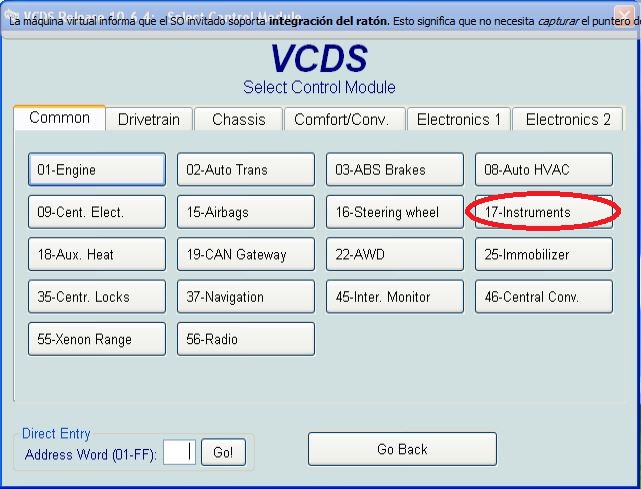 |
|
12.3. Select test performers. 12.3. Выбрать "Тест исполнителей".
|
12.4. Choosing in turn a tachometer, temperature and the rest, the arrows in turn will be Do a turn on the whole scale, and then freeze on:
12.4 Сделайте тест стрелок.
|
|
|
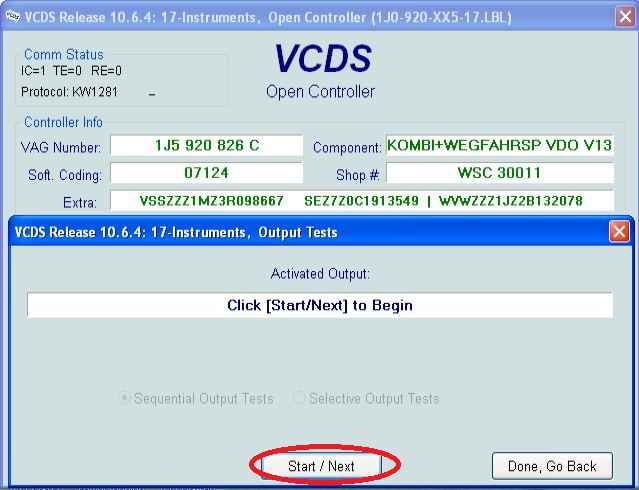 |
|
|
|
|
|
12.5. Tachometer - 3 thousand revolutions 12.5. Тахометр - на 3 тыс. оборотов |
12.6. Pace. Coolant - middle 12.6. Спидометр - на 100 км/ч |
|
|
 |
|
12.7. Fuel level - middle 12.7. Уровень температуры ОЖ - по средине |
12.8. Speedometer - at 100 km / h 12.8. Уровень топлива - по средине |
|
|
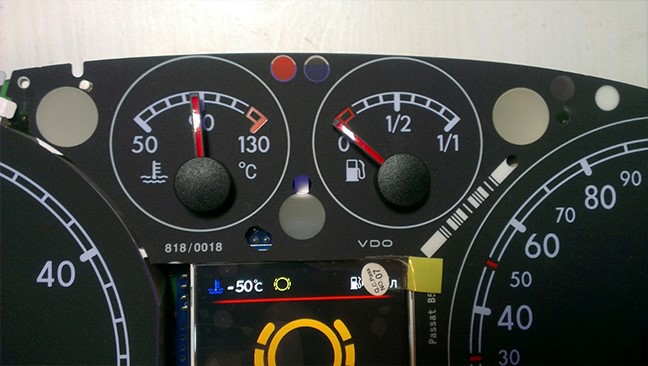 |
|
Then check everything again
|
|
Затем проверьте все снова Вы не можете поворачивать стрелки слишком быстро, исправляя положение, вы можете повредить двигатели стрелки, а так же нельзя поворачивать стрелки при включенной приборке.
|
|
In cars with manual gearbox,
the ECU has no information about which gear you have selected, and
3dMFD cannot read it, |
|
В автомобилях с механической коробкой передач ЭБУ
двигателя не имеет информации о том, какую передачу вы
выбрали, и 3dMFD не может ее прочитать, поэтому 3dMFD показывает выбранную передачу по соотношению скорости движения и оборотов двигателя в минуту. Для калибровки необходимо ввести в первую колонку скорость движения на каждой передаче при 2000 об/мин. Кроме того, 3dmfd не означает, что включена нейтральная передача. Только при нажатии на педаль сцепления появляется сигнал N. |
|
|
|
If the N signal does not appear when the clutch pedal is depressed. Check the settings in the Config tab
|
|
Если при нажатии на педаль сцепления не появляется сигнал N. проверте настройки во вкладке Конфиг |
|
|
|
If the settings in the Configure tab are correct, but the N signal
does not appear when the clutch pedal is depressed. Check if the clutch pedal micro switch is present and working.
|
|
Если настройкf во вкладке Конфиг правильная, но при нажатии на
педаль сцепления не появляется сигнал N. Проверте наличие и работоспособность микровыключателся педали сцепления.
|
|
|
























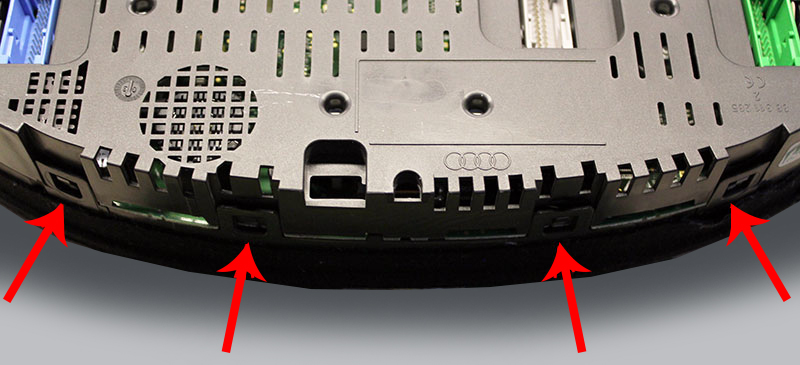




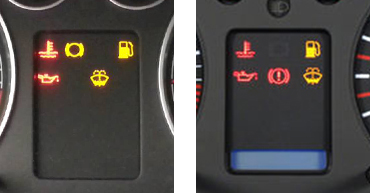



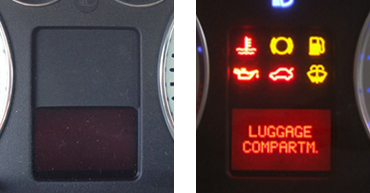



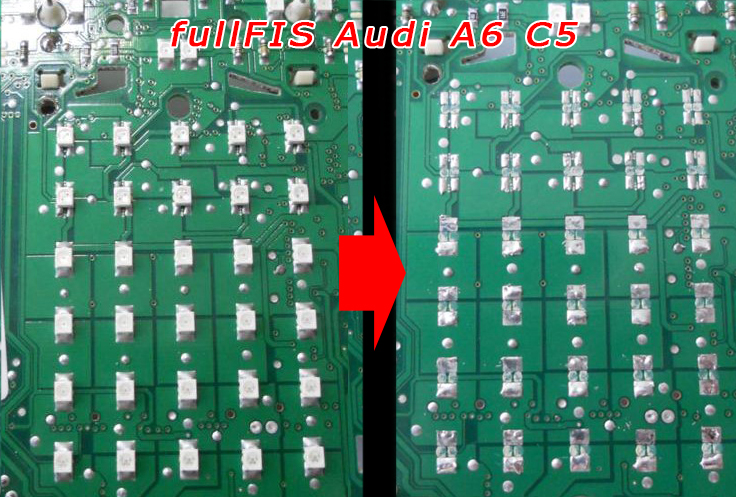

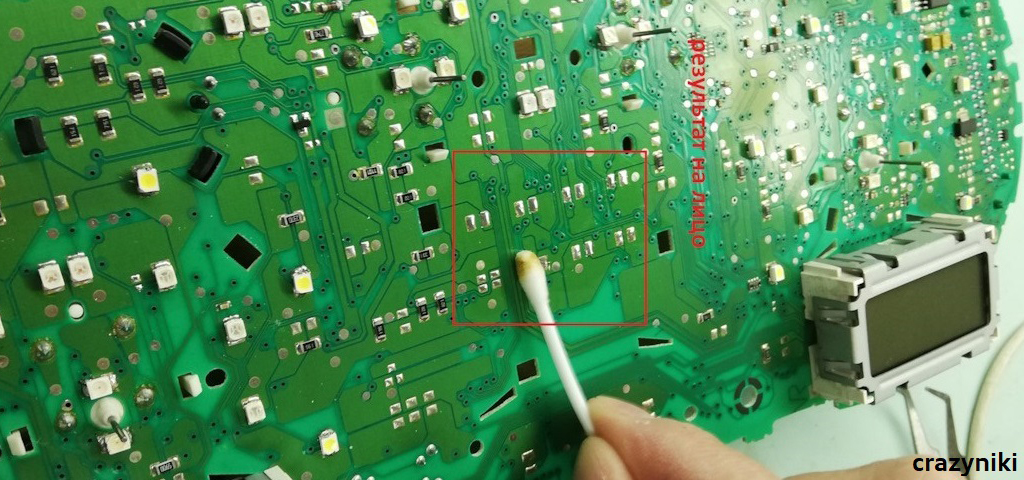
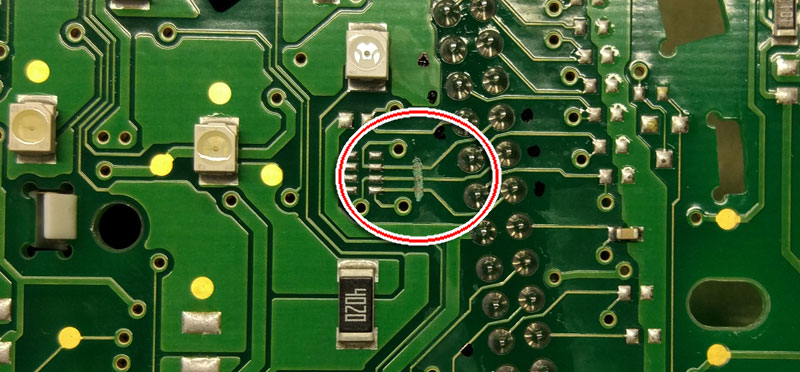




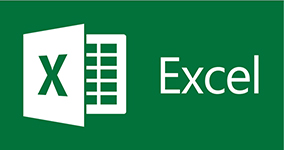

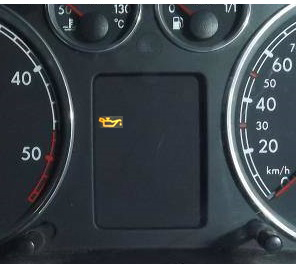


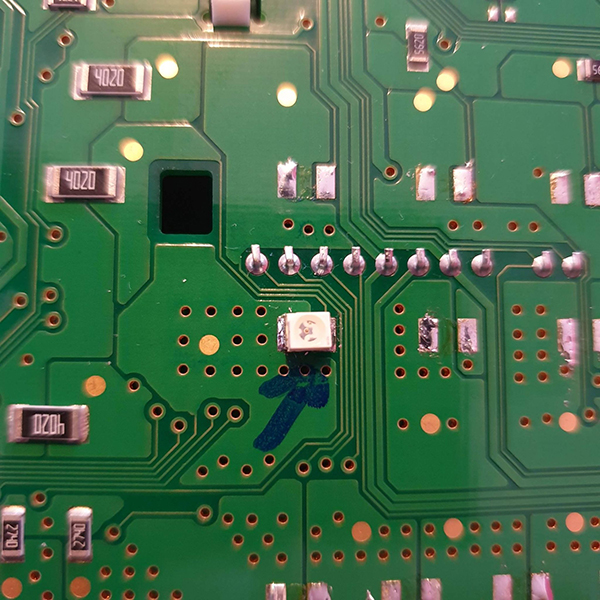
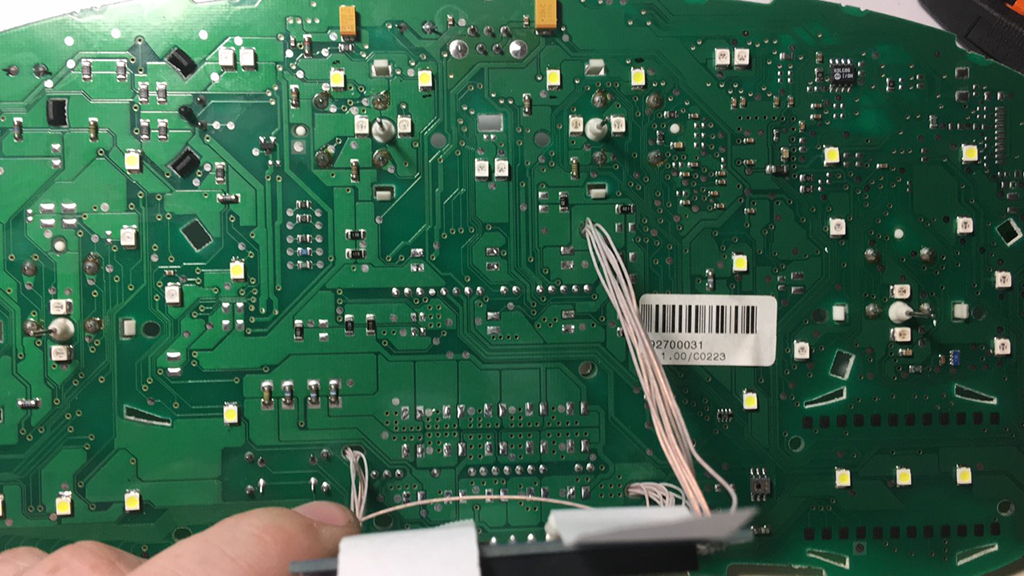
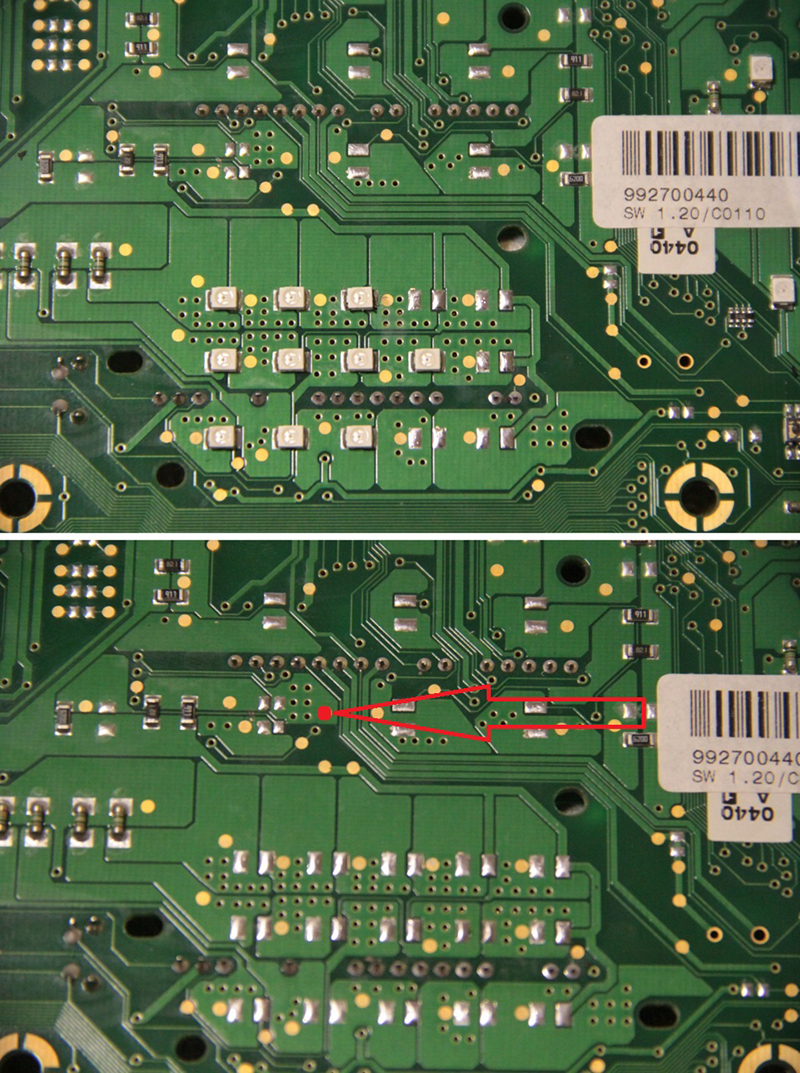

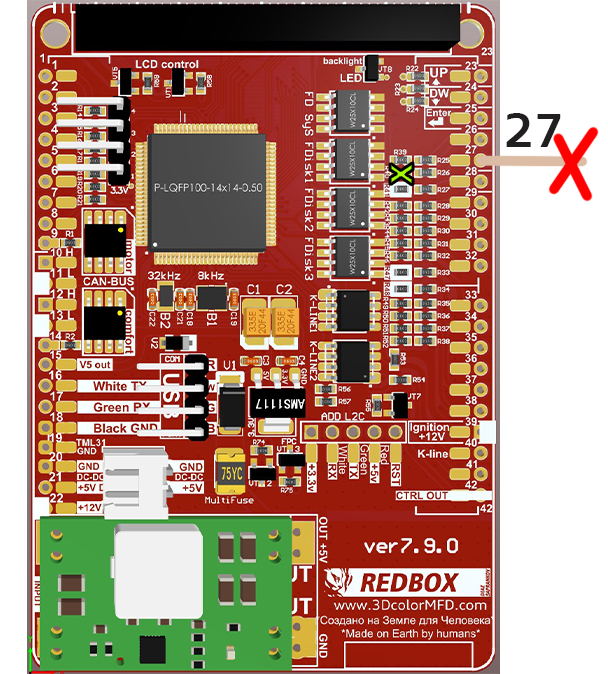





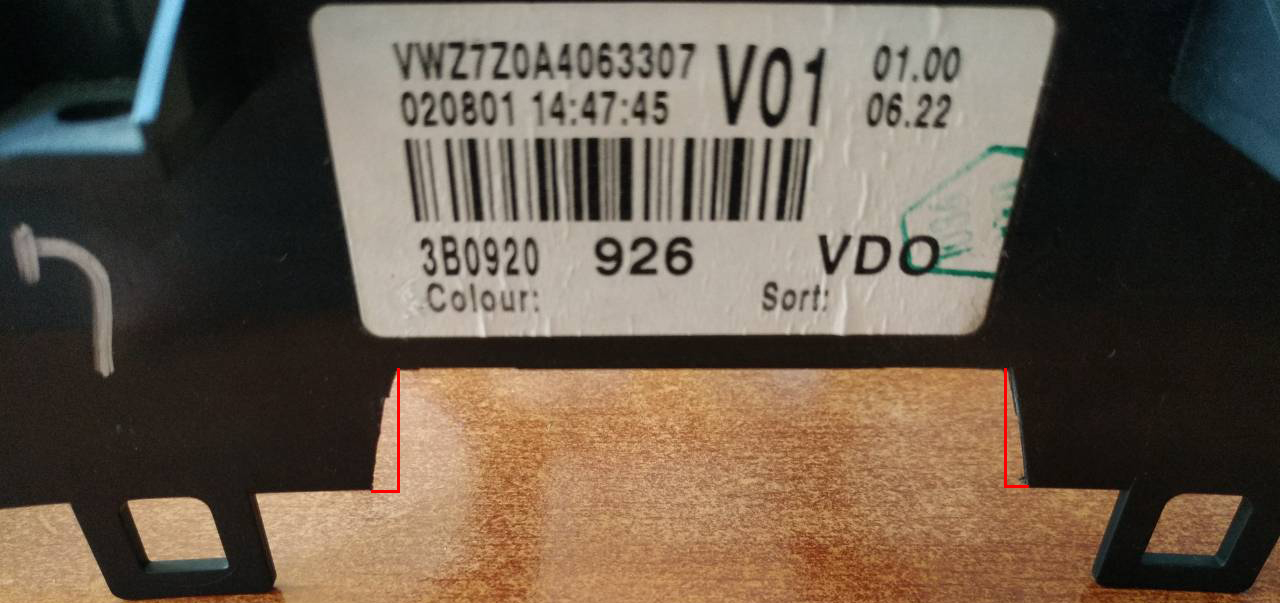

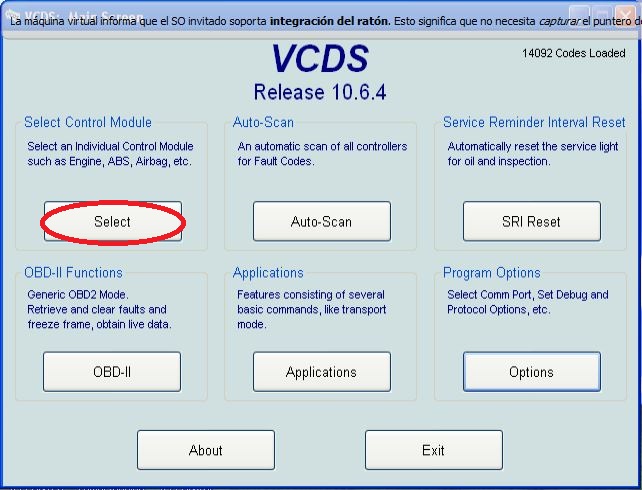
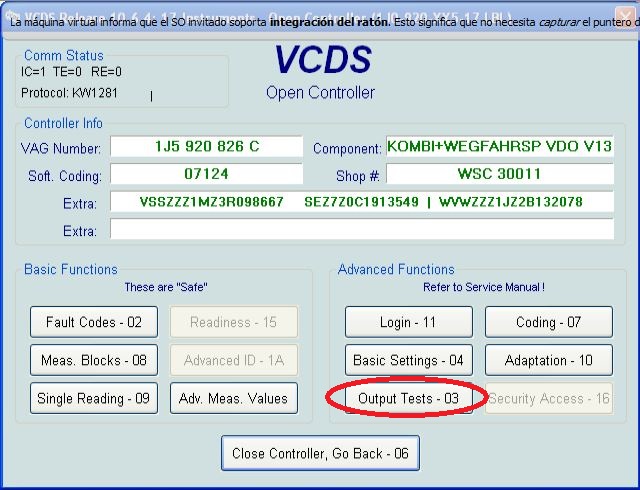
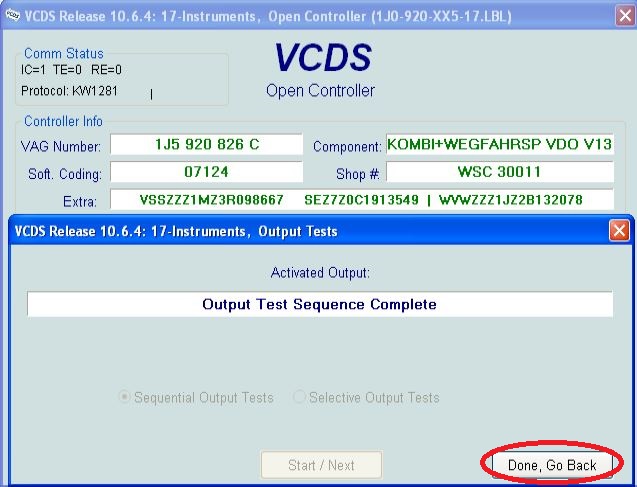





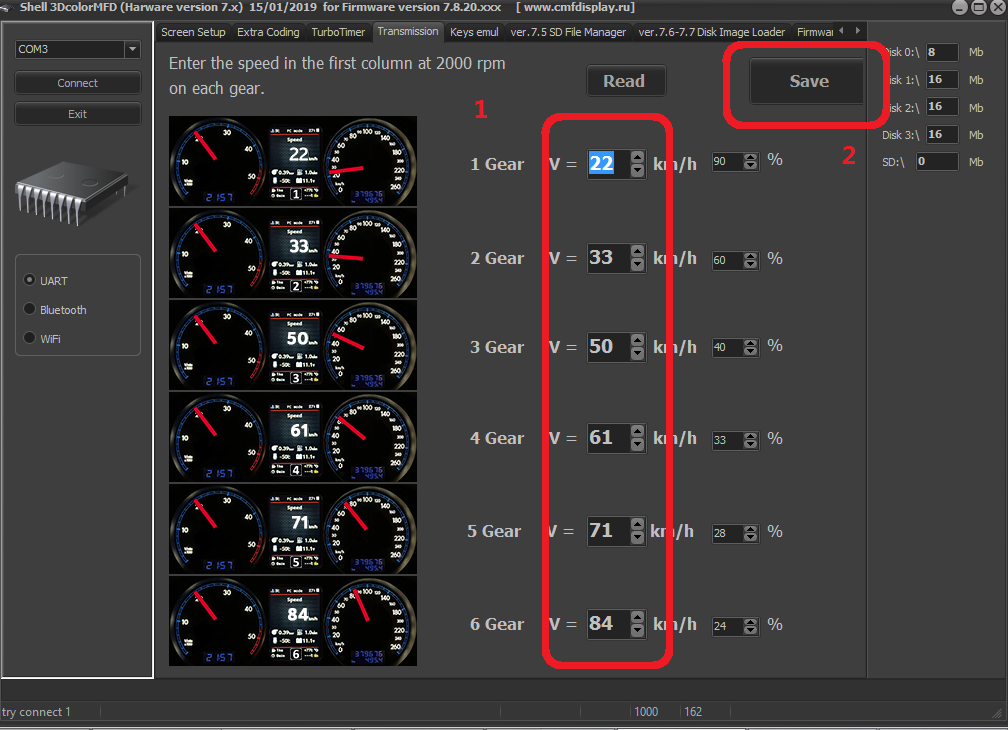
.jpg)
